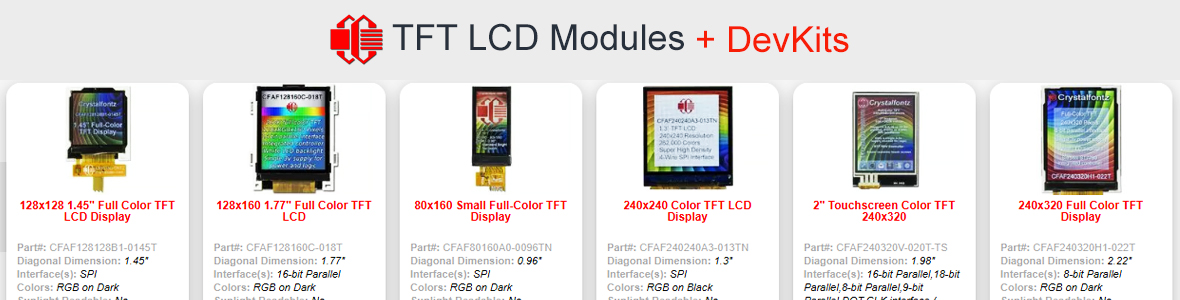magicaltrevor
New member
Well this is a lonely part of the forum! ;-)
I've bought the 2.4" EVE Touchscreen Display developers kit with the Seeduino, breakout board and a nice sunlight readable display. Ultimately, I have a simple application in mind, read inputs from an Arduino (I'll start with the Seeduino and then move to a Nano sized board) and display them on screen.
Where do I start though? My understanding is that I can develop screens with the FTDI tools such as EVE Designer and/or Editor but they seem overly complicated.
Please can I have a nudge in the right direction to do simply display a variable on screen in a nice smooth font? "Hello World" will do
Many thanks
I've bought the 2.4" EVE Touchscreen Display developers kit with the Seeduino, breakout board and a nice sunlight readable display. Ultimately, I have a simple application in mind, read inputs from an Arduino (I'll start with the Seeduino and then move to a Nano sized board) and display them on screen.
Where do I start though? My understanding is that I can develop screens with the FTDI tools such as EVE Designer and/or Editor but they seem overly complicated.
Please can I have a nudge in the right direction to do simply display a variable on screen in a nice smooth font? "Hello World" will do
Many thanks
Looking for additional LCD resources? Check out our LCD blog for the latest developments in LCD technology.