A big thanks to Jim (jc634) for writing this guide!
--------------------------------------------------------------------------------------------
The July 2007 release of CrystalControl2 incorporates Vista compatibility. Unfortunately, the new security features programmed into Vista creates problems with programs that need access to system information. The CrystralControl2 Config program requires administrative privileges to access this information. The result of this is requirement is that when the Config program is placed in the start-up folder, Windows Defender and the UAC forces the user to “allow” the program to run. Very annoying.
To overcome this annoying problem, I change the way the Config program is loaded on start-up. In lieu of running the Config program from the start-up folder, I setup a task to run the Config program at start-up. This “bypasses” Windows Defender and the UAC which removes the UAC prompt. To complete this change, you also need to remove the Config program from the start-up folder.
If you need to know how to do this, refer to the following:
Open the Control Panel and double-click on the Administrative Tools icon.
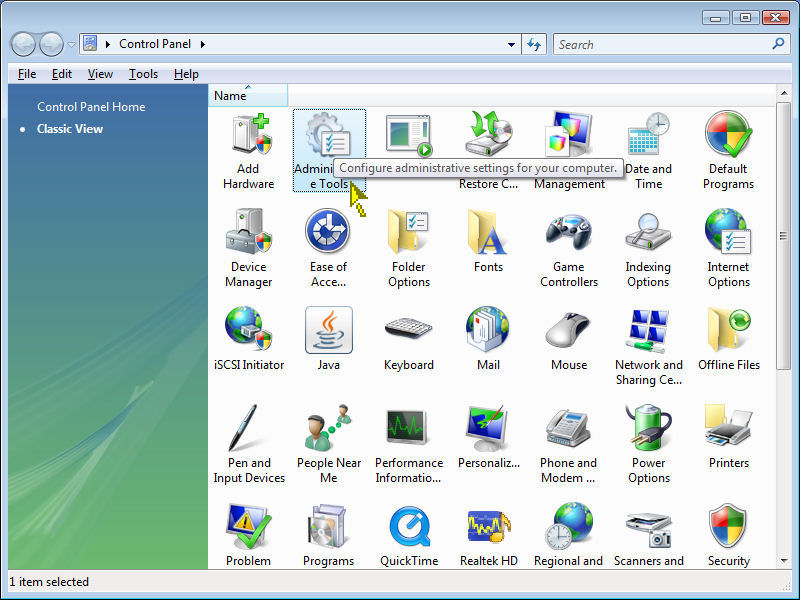
Double-click on the Task Scheduler icon and click on the resultant “continue” button.
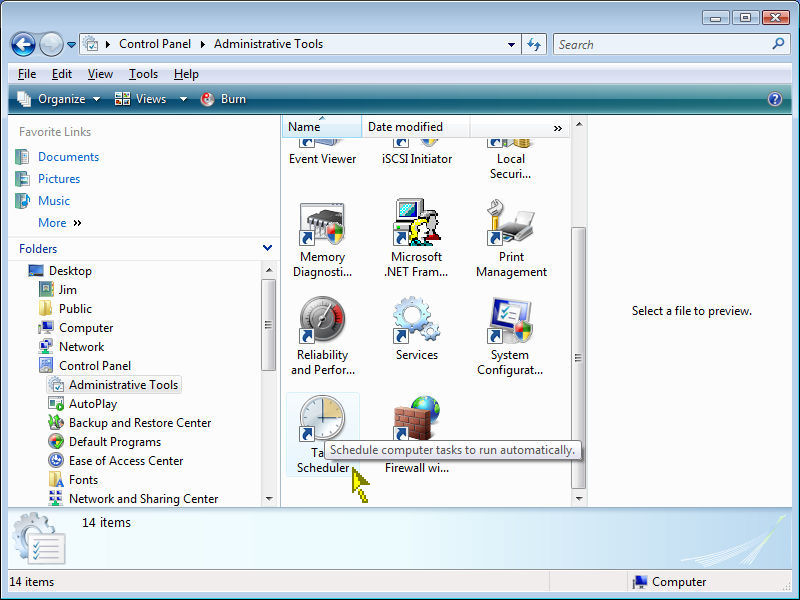
This will bring you to the Task Scheduler window. Click on the “Create Task” Action item.

This will open the Create Task Window. Name the task and check the “Run with highest privileges” box.
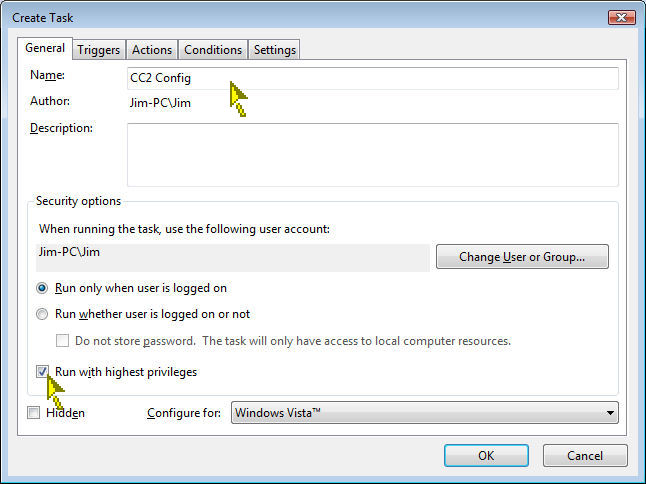
Click on the Triggers tab click on the “New” box.
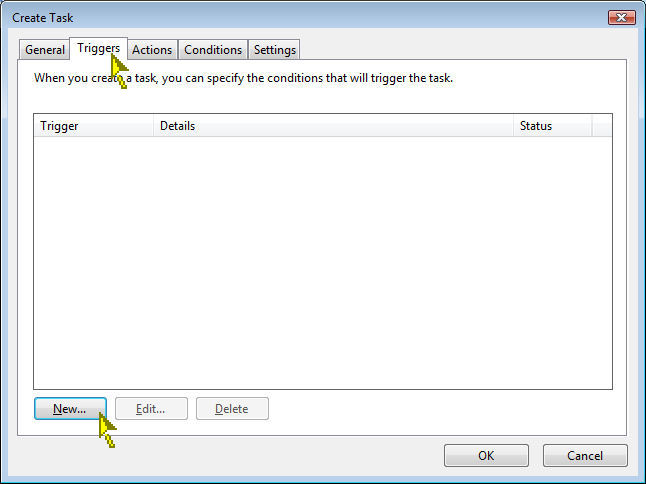
Click on the “begin the task” menu and highlight the “At log on” item.
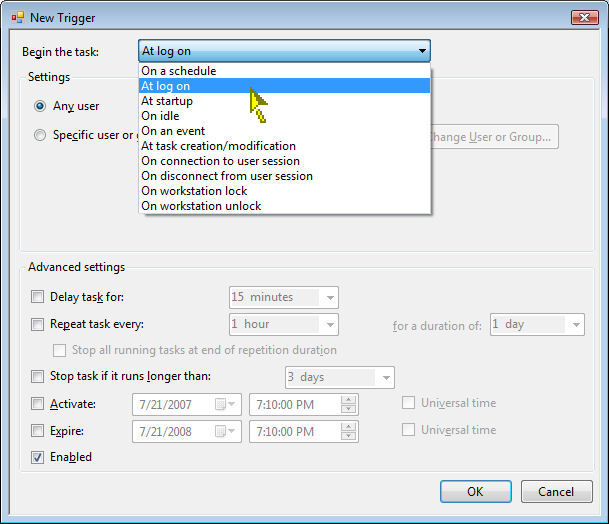
Click on the Actions tab click on the “New” box.
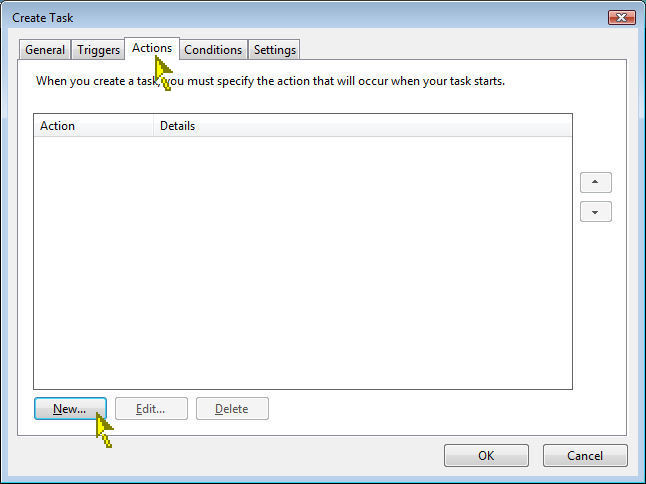
Click on the “Browse” button. Browse to the C:\Program Files\CrystalControl2 folder (Vista 32-bit) or C:\Program Files\CrystalControl2 (x86) folder (Vista 64-bit), highlight cc2_config.exe and click on the Open button.
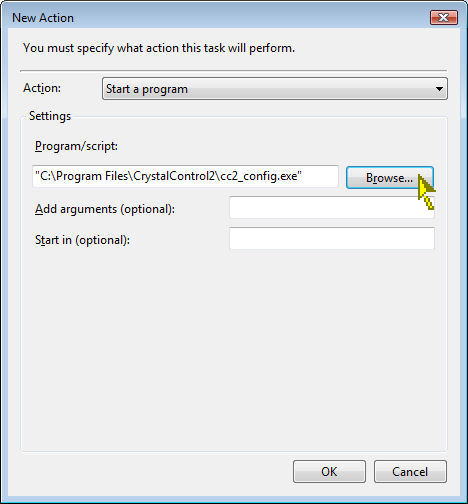
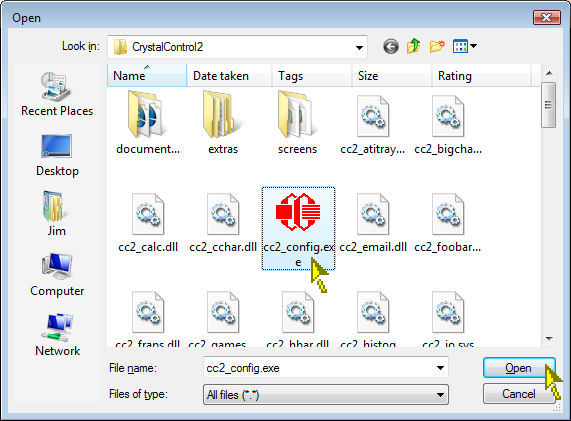
Click on the Conditions tab and uncheck the “Start the task only if the computer is on AC power” box.
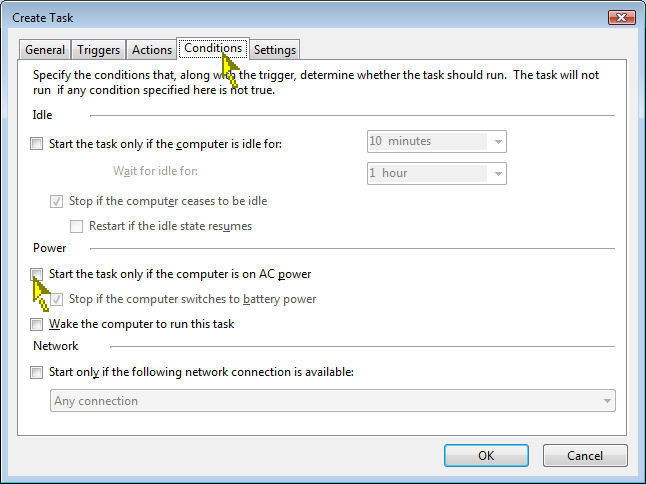
Click on the Settings tab and uncheck the “Stop the task if it runs longer than” and “If the running task does not end when requested, force it to stop” boxes.
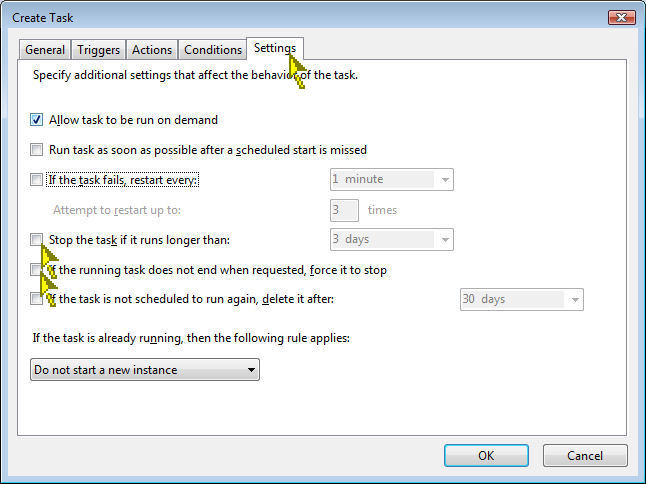
Hit the OK button. You have just created the start-up task.
Now, you need to remove CC2_config from the start-up folder. Run Windows Defender from the Startup Menu and click on Tools.
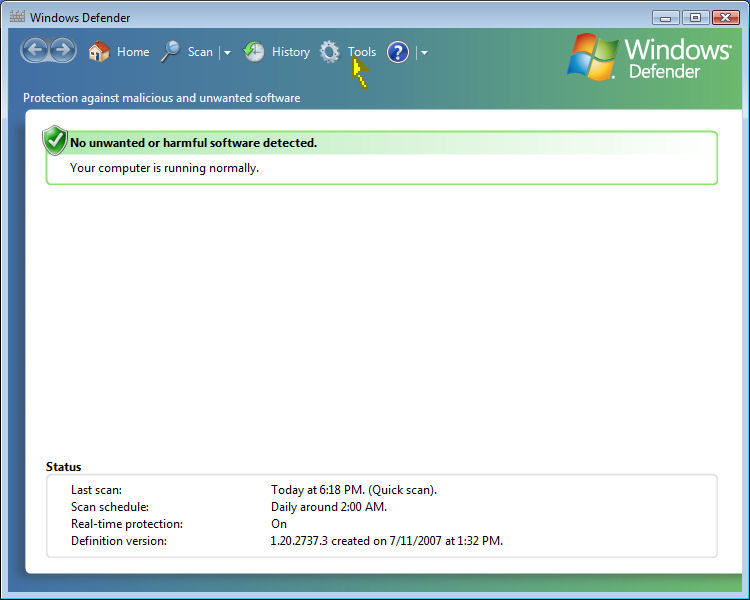
Click on Software Explorer.
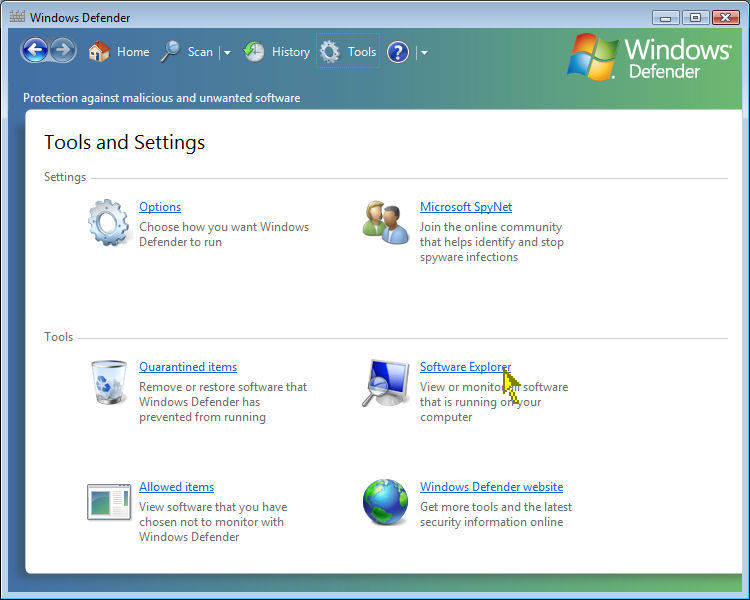
Click on Show for all users button and click on the resultant “continue” button.
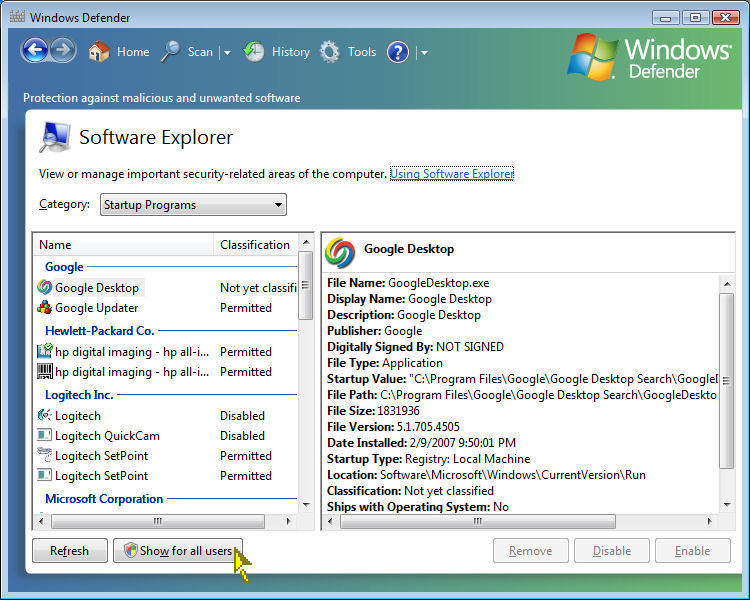
At this point, you can now Remove, Disable, Enable start-up items, as illustrated below.
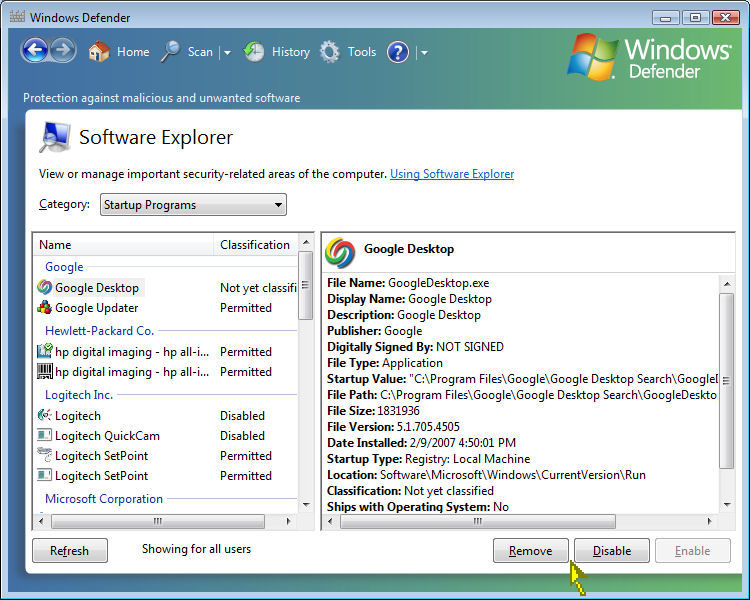
Browse through the list and locate the CC2_config program. Click on the Remove button and you are done. The above picture does not show the CC2_config program, as I have already removed it from the list.
The CC2_config program will now start without the UAC prompt.
--------------------------------------------------------------------------------------------
The July 2007 release of CrystalControl2 incorporates Vista compatibility. Unfortunately, the new security features programmed into Vista creates problems with programs that need access to system information. The CrystralControl2 Config program requires administrative privileges to access this information. The result of this is requirement is that when the Config program is placed in the start-up folder, Windows Defender and the UAC forces the user to “allow” the program to run. Very annoying.
To overcome this annoying problem, I change the way the Config program is loaded on start-up. In lieu of running the Config program from the start-up folder, I setup a task to run the Config program at start-up. This “bypasses” Windows Defender and the UAC which removes the UAC prompt. To complete this change, you also need to remove the Config program from the start-up folder.
If you need to know how to do this, refer to the following:
Open the Control Panel and double-click on the Administrative Tools icon.
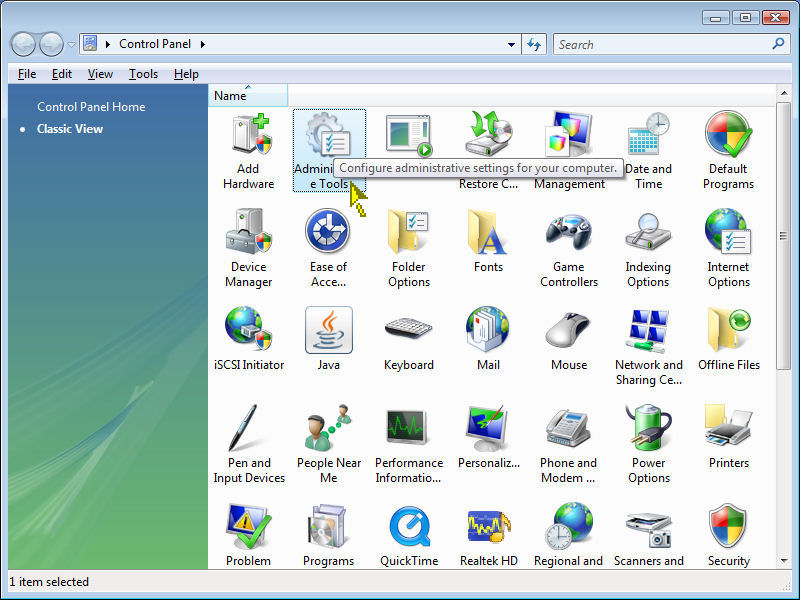
Double-click on the Task Scheduler icon and click on the resultant “continue” button.
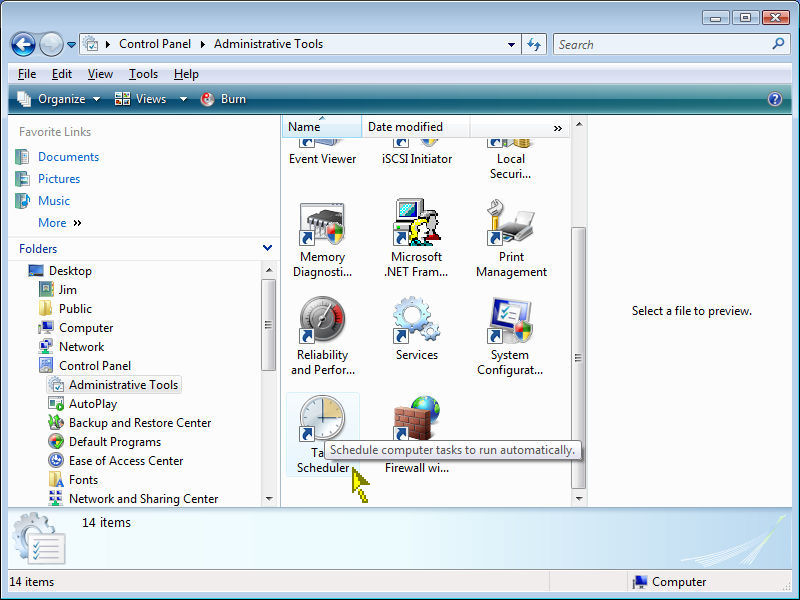
This will bring you to the Task Scheduler window. Click on the “Create Task” Action item.

This will open the Create Task Window. Name the task and check the “Run with highest privileges” box.
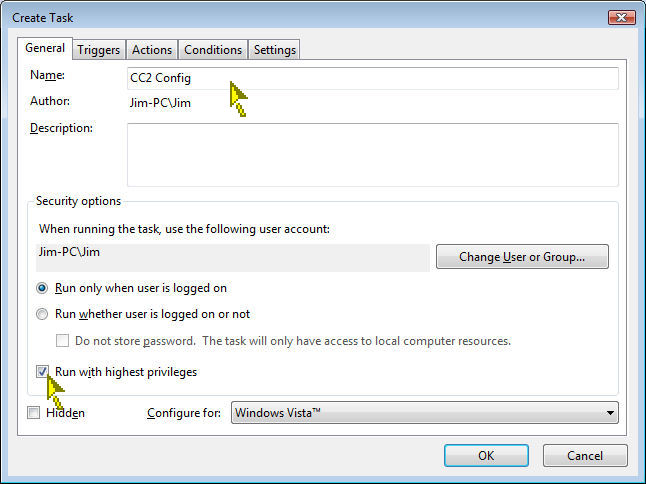
Click on the Triggers tab click on the “New” box.
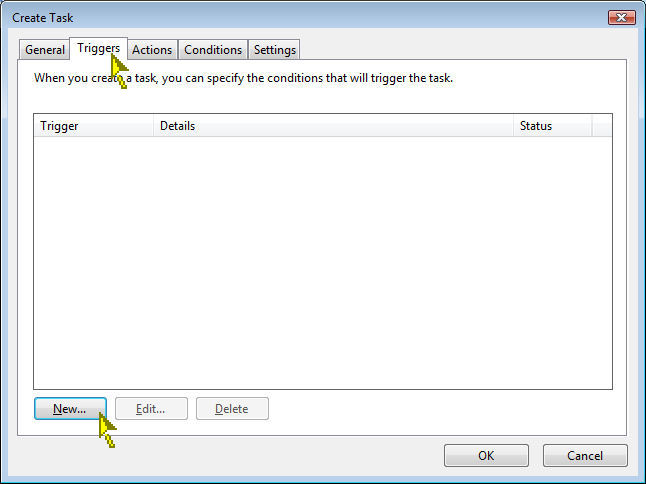
Click on the “begin the task” menu and highlight the “At log on” item.
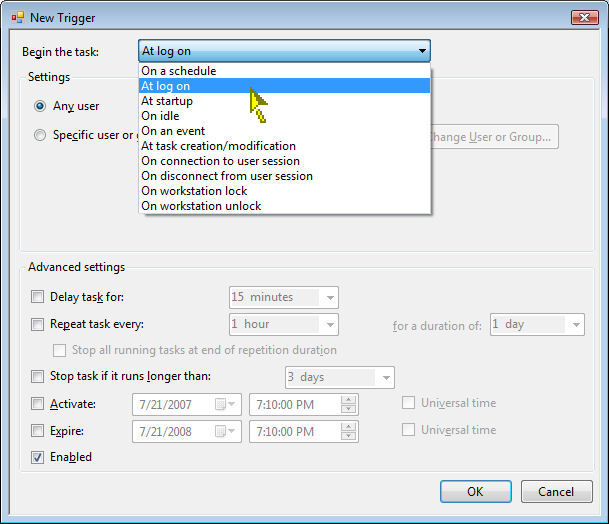
Click on the Actions tab click on the “New” box.
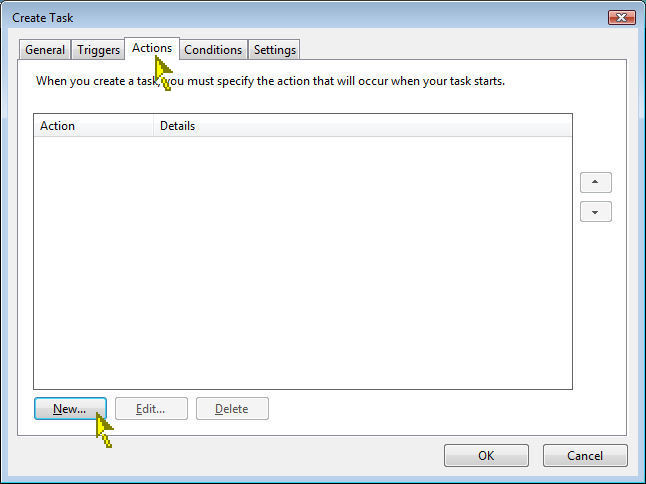
Click on the “Browse” button. Browse to the C:\Program Files\CrystalControl2 folder (Vista 32-bit) or C:\Program Files\CrystalControl2 (x86) folder (Vista 64-bit), highlight cc2_config.exe and click on the Open button.
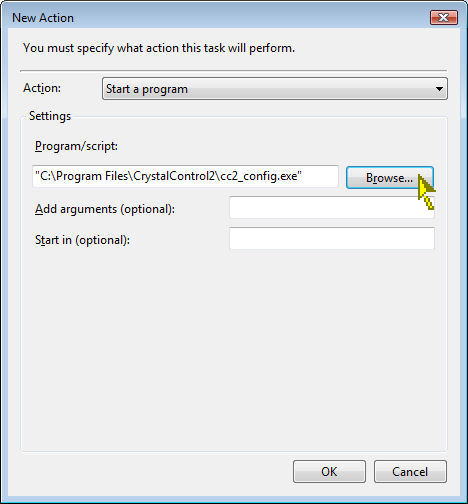
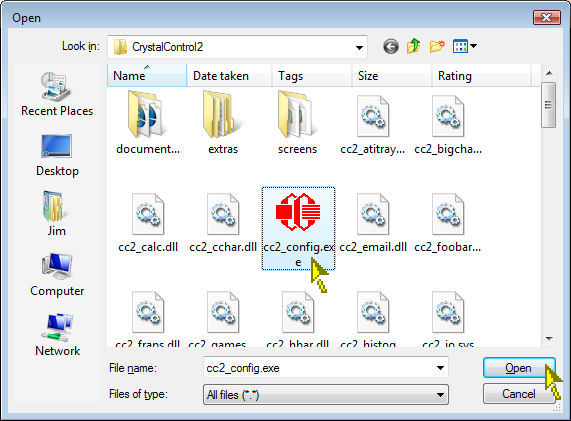
Click on the Conditions tab and uncheck the “Start the task only if the computer is on AC power” box.
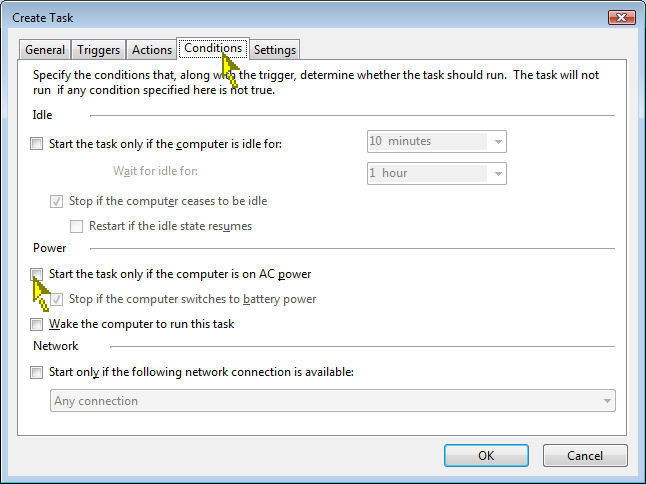
Click on the Settings tab and uncheck the “Stop the task if it runs longer than” and “If the running task does not end when requested, force it to stop” boxes.
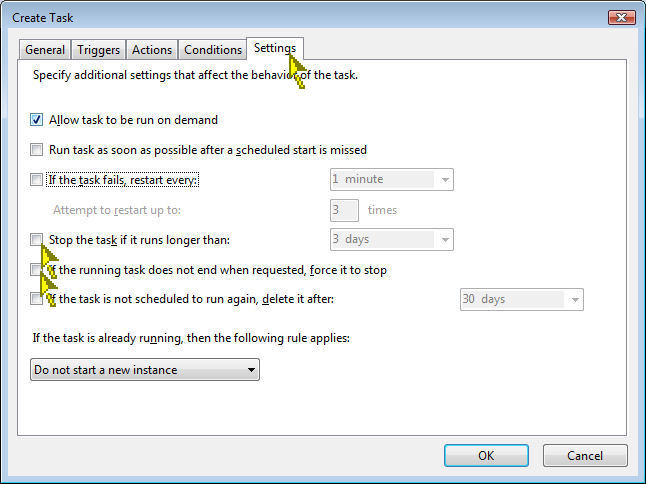
Hit the OK button. You have just created the start-up task.
Now, you need to remove CC2_config from the start-up folder. Run Windows Defender from the Startup Menu and click on Tools.
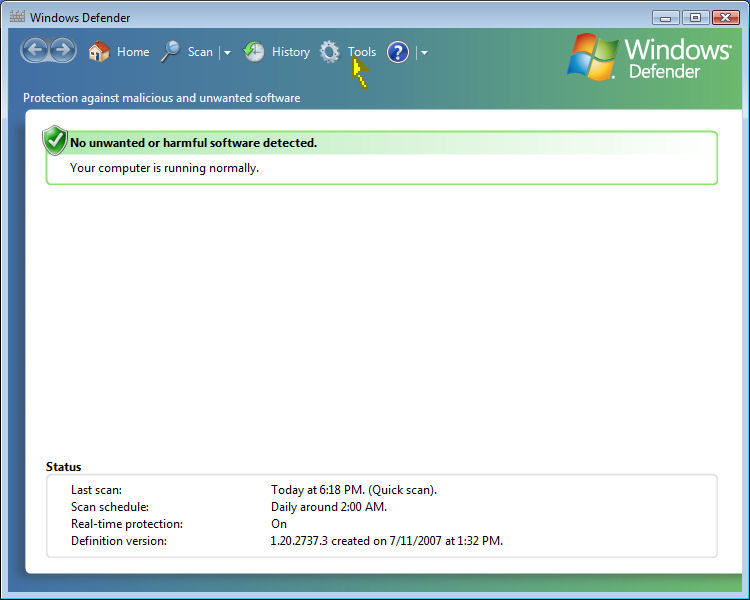
Click on Software Explorer.
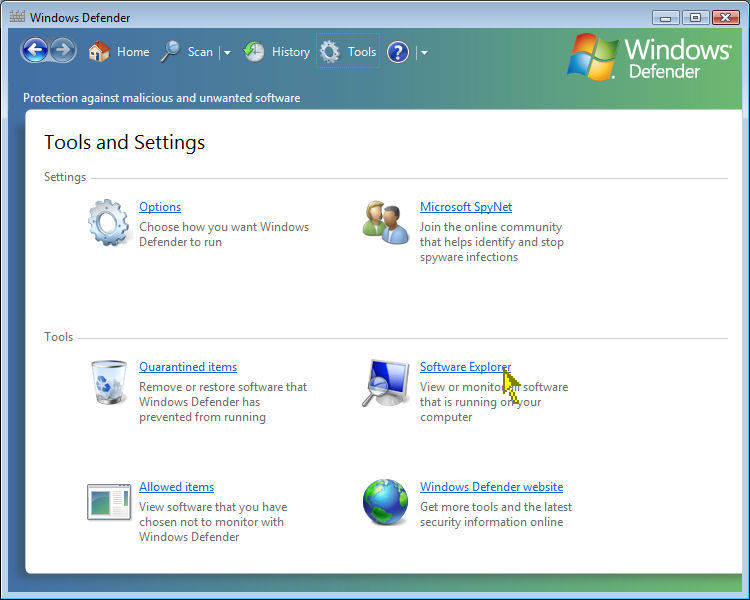
Click on Show for all users button and click on the resultant “continue” button.
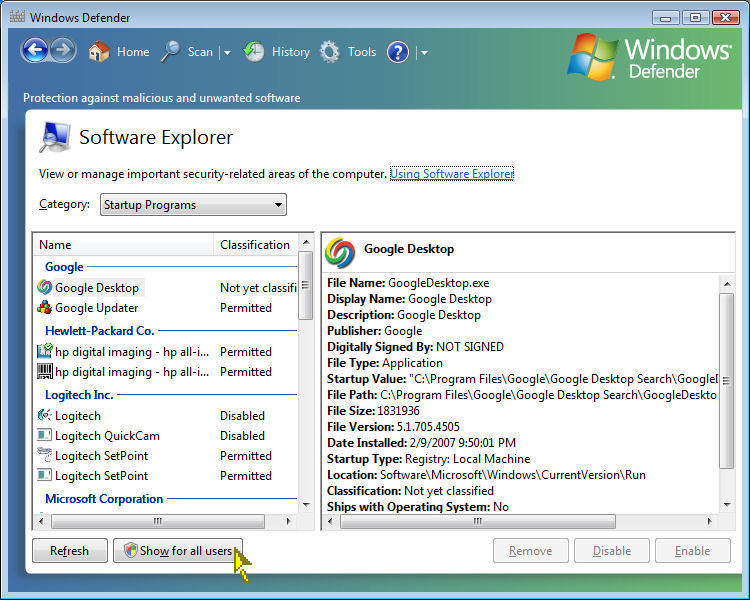
At this point, you can now Remove, Disable, Enable start-up items, as illustrated below.
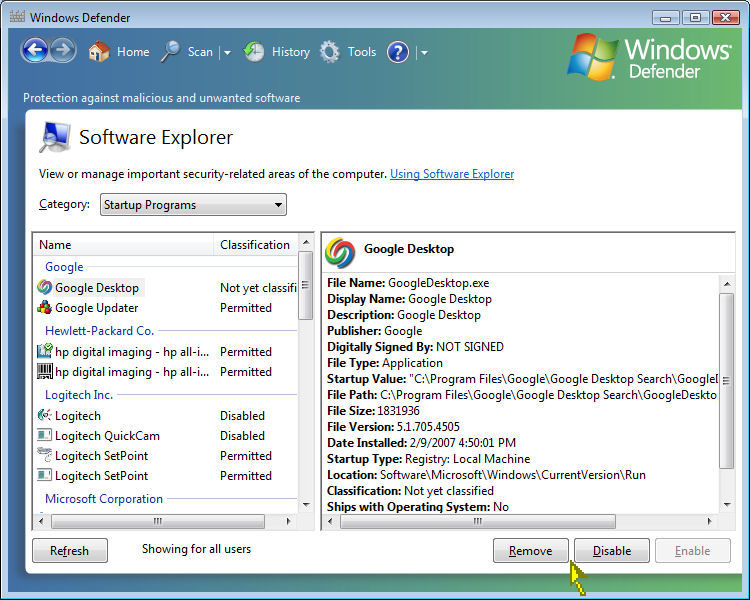
Browse through the list and locate the CC2_config program. Click on the Remove button and you are done. The above picture does not show the CC2_config program, as I have already removed it from the list.
The CC2_config program will now start without the UAC prompt.
Looking for additional LCD resources? Check out our LCD blog for the latest developments in LCD technology.
