USB LCD/Driver Issues
Applies to the 631, 635 and USB versions of the 632, 633 & 634.
Does not apply to serial versions of the LCD.
---------------------------------------------
Crystalfontz USB Drivers are available for download here.
---------------------------------------------
Symptom #1:
The module backlight and keypad do not light up and nothing is displayed on the LCD.
Causes #1:
- The USB cable for the LCD is not plugged in correctly (or wired correctly if connected directly to the motherboard).
- A floppy drive power cable is not connected (633 module only).
- USB drivers are not installed or are not installed correctly (drivers must be installed and LCD detected before LCD will light up & diaply boot screen).
Solutions #1:
- Confirm the LCD modules USB cable is connected correctly to the module and to the PC.
- If connected to the motherboard, confirm the wires are connected in the correct order. A diagram of the pins and descriptions of them should be availiable in the motherboard manual.
- Install the USB drivers as per the CrystalControl2 manual.
---------------------------------------------
Symptom #2:
LCD backlight does turn on and boot screen is displayed, but software does not change the display.
Causes #2:
- USB drivers are not installed correctly.
- Software is not configured to use the correct COM port number/name.
Solution #2:
- Install the USB drivers as per the CrystalControl2 manual.
- Confirm the COM port used by the LCD is selected in the LCD software. The COM port the LCD is using can be found by opening the Windows device manager and looking under the "ports" list. An example can be seen below.
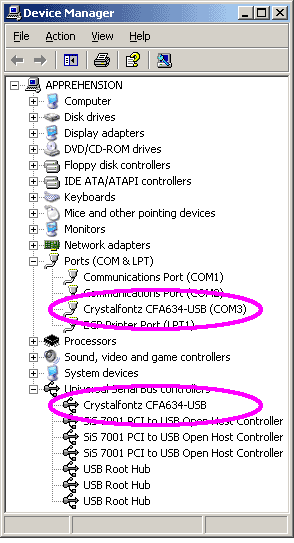
---------------------------------------------
Problem #3:
The USB drivers are using too many COM ports.
Solution #3:
- Open up the windows system properties window (hold the windows key and press the pause/break key).
- Go to the advanced tab, and click the environment variables button.
- Under system variables, click the new button.
- Use "DEVMGR_SHOW_NONPRESENT_DEVICES" for the var name, and for the value enter "1".
- Now close those windows, and open the device manager.
- In the view menu, select "show hidden devices".
- In the ports and usb devices lists, delete all Crystalfontz related USB devices.
- Reboot.
---------------------------------------------
Applies to the 631, 635 and USB versions of the 632, 633 & 634.
Does not apply to serial versions of the LCD.
---------------------------------------------
Crystalfontz USB Drivers are available for download here.
---------------------------------------------
Symptom #1:
The module backlight and keypad do not light up and nothing is displayed on the LCD.
Causes #1:
- The USB cable for the LCD is not plugged in correctly (or wired correctly if connected directly to the motherboard).
- A floppy drive power cable is not connected (633 module only).
- USB drivers are not installed or are not installed correctly (drivers must be installed and LCD detected before LCD will light up & diaply boot screen).
Solutions #1:
- Confirm the LCD modules USB cable is connected correctly to the module and to the PC.
- If connected to the motherboard, confirm the wires are connected in the correct order. A diagram of the pins and descriptions of them should be availiable in the motherboard manual.
- Install the USB drivers as per the CrystalControl2 manual.
---------------------------------------------
Symptom #2:
LCD backlight does turn on and boot screen is displayed, but software does not change the display.
Causes #2:
- USB drivers are not installed correctly.
- Software is not configured to use the correct COM port number/name.
Solution #2:
- Install the USB drivers as per the CrystalControl2 manual.
- Confirm the COM port used by the LCD is selected in the LCD software. The COM port the LCD is using can be found by opening the Windows device manager and looking under the "ports" list. An example can be seen below.
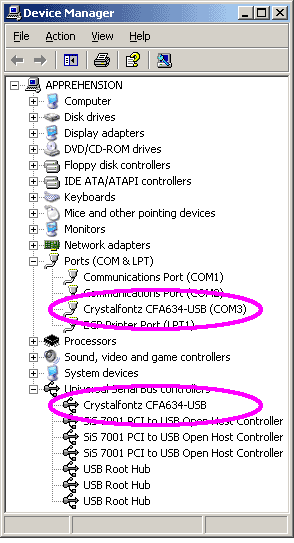
---------------------------------------------
Problem #3:
The USB drivers are using too many COM ports.
Solution #3:
- Open up the windows system properties window (hold the windows key and press the pause/break key).
- Go to the advanced tab, and click the environment variables button.
- Under system variables, click the new button.
- Use "DEVMGR_SHOW_NONPRESENT_DEVICES" for the var name, and for the value enter "1".
- Now close those windows, and open the device manager.
- In the view menu, select "show hidden devices".
- In the ports and usb devices lists, delete all Crystalfontz related USB devices.
- Reboot.
---------------------------------------------
Looking for additional LCD resources? Check out our LCD blog for the latest developments in LCD technology.
