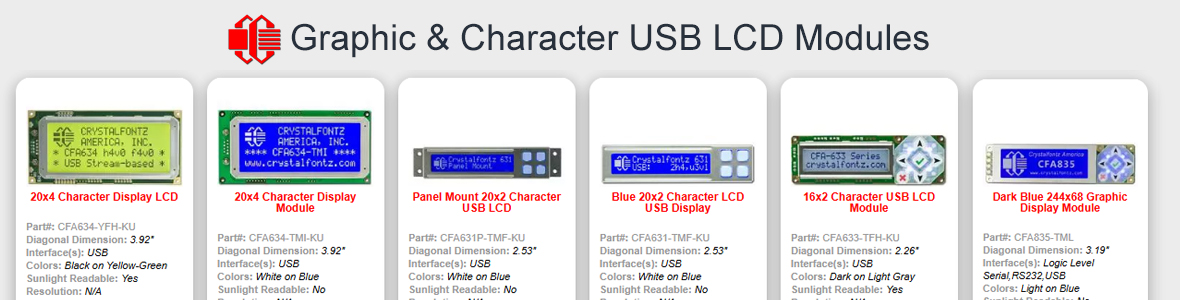I got the 632 Serial LCD and wanted to connect it to the internal COM port on my motherboard. Looking around I didn't find step by step directions for the serial version of the 632. So I'm posting this hoping it helps someone. Below are the directions to create a cable to connect the LCD to the internal COM port headers. The cable is easy to make, and very cheap, about $3, from parts at a local electronics store, Fry's. Best part of all, no soldering required!
A picture of this cable can be found on this thread. Look for the rainbow colored ribbon. What's missing is simple step by step directions and clarification of what the cable is for.
https://forum.crystalfontz.com/showthread.php?t=4
Parts
10 pin 2x5 female IDC connector
1 Female DSub 9 pin pressed connector
9 Wire ribbon cable
The cable looks almost like the CFA-633 LCD cable (WR232Y08) from crystalfontz website. The only difference is the ribbon cable needs to be crossed over a few times.
1. Separate the last 3" of one end of the ribbon cable. Count 5 wires in from the red wire, and split the cable betwee wire 5 and 6. You should have 5 wires and 4 wires.
2. Se perate the last inch of each wire, so you have 9 separate wires.
3. Starting with the red wire, press it as best you can into position 1 on the D-Sub connector. The pins are generally numbered on the front of the connection.
4. With the second wire, press it as best you can into position 2 on the D-Sub connector. This would be the contact next to the first wire on the same row.
5. Continue until the first 5 wires are press into the D-Sub connector, finishing the top row of connectors.
6. Now take the last four wires, and press them into slot 6-9 on the D-Sub connector. Make sure you start with wire 6 and it press into slot 6 on the DSub. The first contact on the second row.
7. Press on the D-Sub cap, this will press the wires firmly into the D-Sub contacts.
8. Now connect the 10 pin header to the other end of the cable. Generally, the connector will have an arrow on one side indicating slot one. Ensure the red wire is pressed into pin one. No crossing over of wires is required on this side.
Good luck.
John
A picture of this cable can be found on this thread. Look for the rainbow colored ribbon. What's missing is simple step by step directions and clarification of what the cable is for.
https://forum.crystalfontz.com/showthread.php?t=4
Parts
10 pin 2x5 female IDC connector
1 Female DSub 9 pin pressed connector
9 Wire ribbon cable
The cable looks almost like the CFA-633 LCD cable (WR232Y08) from crystalfontz website. The only difference is the ribbon cable needs to be crossed over a few times.
1. Separate the last 3" of one end of the ribbon cable. Count 5 wires in from the red wire, and split the cable betwee wire 5 and 6. You should have 5 wires and 4 wires.
2. Se perate the last inch of each wire, so you have 9 separate wires.
3. Starting with the red wire, press it as best you can into position 1 on the D-Sub connector. The pins are generally numbered on the front of the connection.
4. With the second wire, press it as best you can into position 2 on the D-Sub connector. This would be the contact next to the first wire on the same row.
5. Continue until the first 5 wires are press into the D-Sub connector, finishing the top row of connectors.
6. Now take the last four wires, and press them into slot 6-9 on the D-Sub connector. Make sure you start with wire 6 and it press into slot 6 on the DSub. The first contact on the second row.
7. Press on the D-Sub cap, this will press the wires firmly into the D-Sub contacts.
8. Now connect the 10 pin header to the other end of the cable. Generally, the connector will have an arrow on one side indicating slot one. Ensure the red wire is pressed into pin one. No crossing over of wires is required on this side.
Good luck.
John
Looking for additional LCD resources? Check out our LCD blog for the latest developments in LCD technology.