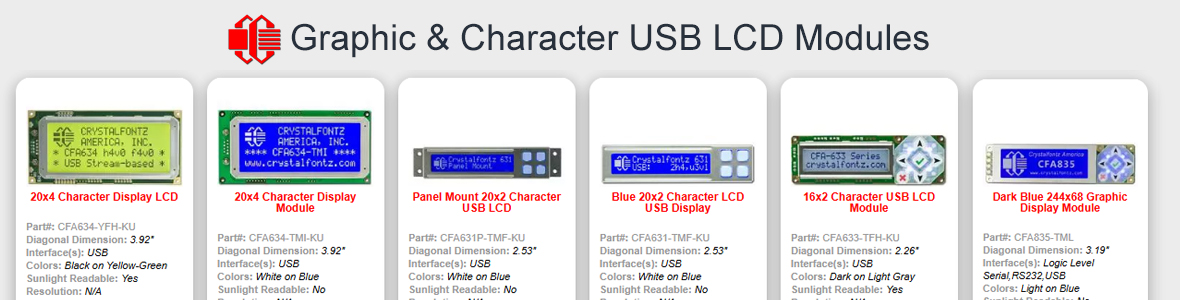I've seen this posted before but it seams that they have been lacking in detail so i'm going to post my version of the 634 USB.
To start off with the 634 USB is plugged straight into the back of the tower in to the Motherboard.
The first time I install the 634 USB it works fine. The problem starts when the pc gets turned off or restarted. After this the CrystalControl software will do one of 2 things. Return a "Stack Overflow" or the CrystalControl software will load but will prompt a message stating that - COM port 3 cannot be initialized - . Wintest prompts a message saying "Could not open any of the serial ports."
After all this I can get it to work "IF / WHEN" (pick a word you want) I unplug the 634 USB cable, wait a few seconds and plug it back in. Then it works fine. Or boot the pc with out the 634 USB plugged in and then plug in the USB cable after I get into windows.
If I'm right this problem did not start for me until after I updated windows xp to the version that prompts you to select a user when windows start. Before windows loaded into the default user, but now (with the current XP updates) forces you to select a user to boot into the desktop. I'm sure that there is a way to disable this.
It would be interesting to see if you can force the drivers NOT to load until after the desktop is loaded and then have the drivers call for the CrystalControl software.
ASUS P4C800 Deluxe Bios ver 1008.004
Intel P4 2.8 HT PAT
2 x 512 Kingston Hyper X
ATi 9700 Pro
2 x Seagate Barracuda ATA V in Raid 0
Windows XP Pro (All current updates)
Crystal Fontz 634 USB (using drivers off of crystal fonts webpage)
To start off with the 634 USB is plugged straight into the back of the tower in to the Motherboard.
The first time I install the 634 USB it works fine. The problem starts when the pc gets turned off or restarted. After this the CrystalControl software will do one of 2 things. Return a "Stack Overflow" or the CrystalControl software will load but will prompt a message stating that - COM port 3 cannot be initialized - . Wintest prompts a message saying "Could not open any of the serial ports."
After all this I can get it to work "IF / WHEN" (pick a word you want) I unplug the 634 USB cable, wait a few seconds and plug it back in. Then it works fine. Or boot the pc with out the 634 USB plugged in and then plug in the USB cable after I get into windows.
If I'm right this problem did not start for me until after I updated windows xp to the version that prompts you to select a user when windows start. Before windows loaded into the default user, but now (with the current XP updates) forces you to select a user to boot into the desktop. I'm sure that there is a way to disable this.
It would be interesting to see if you can force the drivers NOT to load until after the desktop is loaded and then have the drivers call for the CrystalControl software.
ASUS P4C800 Deluxe Bios ver 1008.004
Intel P4 2.8 HT PAT
2 x 512 Kingston Hyper X
ATi 9700 Pro
2 x Seagate Barracuda ATA V in Raid 0
Windows XP Pro (All current updates)
Crystal Fontz 634 USB (using drivers off of crystal fonts webpage)
Looking for additional LCD resources? Check out our LCD blog for the latest developments in LCD technology.