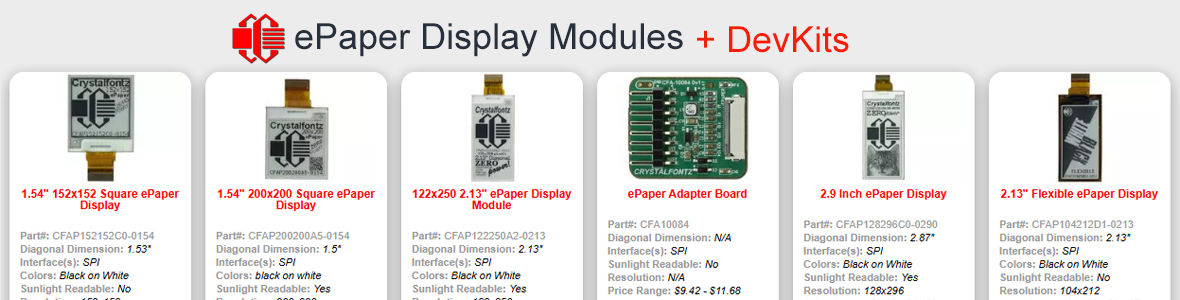CF Tech
Administrator
CFA-633 and 1U: Part 3/3: The Software
This is the third part of a three part series. The first part showed a standard installation of components, including the CFA-633 into a 1U communications appliance case. The second part showed that case "modded" into a gaming rig.
The CFA-633 is used to control the fans and read the temperatures in this case. With the test software, you can use the 633 as a "bay bus", and of course read out the temperatures and log them to a file. Actually quite nice features, if for instance you are trying to evaluate the performance of two different HSF combinations.
But, the real power of the 633 is exposed by the 633 service. The 633 service is a small Windows 2K/XP program that reads the 633's temperatures and sets the fans to the appropriate speed, based on settings made in the 633 service monitor program.
By making the program a service, the control starts happening just after Windows boots, even before any user logs into the PC. Running the program as a service also makes it less likely that uninformed users will stop the program.
One of the first concerns when using software as part of the cooling control loop is what would happen if the the OS crashed, or the service was stopped or did not get started? It would not be very good if your CPU's fan had been slowed down because the system was idle, and then failed to speed up when the system was under load. The 633 firmware has two features to safeguard your hardware. First off, it has power on settings for each fan. These settings apply from the period of time from when the power supply comes on until the service takes over. By default, each fan is set to 100% at power on.
The second feature is the "fan fail safe". The service enables this feature before taking control of the fans. From this point on, if the service fails to update the fan speed on a regular basis, the 633 will automatically set any fans that were being controlled to 100%. These two features allow the open-ended features of a software cooling loop, combined with the robustness of hardware backup.
Here are the screen shots of the 633 service monitor in action. Once it is installed it will show up in the list of services (right-click on, "My Computer", manage):

The 633 service monitor general setting page:

The 633 service monitor temperature settings page. This page can be used to name the 633's temperature sensors, as well as set up alarm limits:

The 633 service monitor fan settings page. This page can be used to name the 633's fans, as well as set up alarm limits:

You can also graph temperatures:

And fan speeds:

If you are the "vi" type, all the settings can also be specified in an "INI" file: 633-Service_ini.txt.
When most people think of temperatures on a PC, the first program to come to mind is Motherboard Monitor. The 633 service has complete integration with MBM--this MBM dashboard shows all the temperatures and fans on Mr. Hyde, both the ones controlled by the 633 and the ones built onto the motherboard:

The service "exports" its fan settings to MBM:

As well as its temperature settings:

The 633 service also exchanges data with CrystalControl. For instance, the 633 could be showing WinAmp track names, or the temperatures from the 633 could be showing on another LCD.
This is the third part of a three part series. The first part showed a standard installation of components, including the CFA-633 into a 1U communications appliance case. The second part showed that case "modded" into a gaming rig.
The CFA-633 is used to control the fans and read the temperatures in this case. With the test software, you can use the 633 as a "bay bus", and of course read out the temperatures and log them to a file. Actually quite nice features, if for instance you are trying to evaluate the performance of two different HSF combinations.
But, the real power of the 633 is exposed by the 633 service. The 633 service is a small Windows 2K/XP program that reads the 633's temperatures and sets the fans to the appropriate speed, based on settings made in the 633 service monitor program.
By making the program a service, the control starts happening just after Windows boots, even before any user logs into the PC. Running the program as a service also makes it less likely that uninformed users will stop the program.
One of the first concerns when using software as part of the cooling control loop is what would happen if the the OS crashed, or the service was stopped or did not get started? It would not be very good if your CPU's fan had been slowed down because the system was idle, and then failed to speed up when the system was under load. The 633 firmware has two features to safeguard your hardware. First off, it has power on settings for each fan. These settings apply from the period of time from when the power supply comes on until the service takes over. By default, each fan is set to 100% at power on.
The second feature is the "fan fail safe". The service enables this feature before taking control of the fans. From this point on, if the service fails to update the fan speed on a regular basis, the 633 will automatically set any fans that were being controlled to 100%. These two features allow the open-ended features of a software cooling loop, combined with the robustness of hardware backup.
Here are the screen shots of the 633 service monitor in action. Once it is installed it will show up in the list of services (right-click on, "My Computer", manage):

The 633 service monitor general setting page:

The 633 service monitor temperature settings page. This page can be used to name the 633's temperature sensors, as well as set up alarm limits:

The 633 service monitor fan settings page. This page can be used to name the 633's fans, as well as set up alarm limits:

You can also graph temperatures:

And fan speeds:

If you are the "vi" type, all the settings can also be specified in an "INI" file: 633-Service_ini.txt.
When most people think of temperatures on a PC, the first program to come to mind is Motherboard Monitor. The 633 service has complete integration with MBM--this MBM dashboard shows all the temperatures and fans on Mr. Hyde, both the ones controlled by the 633 and the ones built onto the motherboard:

The service "exports" its fan settings to MBM:

As well as its temperature settings:

The 633 service also exchanges data with CrystalControl. For instance, the 633 could be showing WinAmp track names, or the temperatures from the 633 could be showing on another LCD.
Looking for additional LCD resources? Check out our LCD blog for the latest developments in LCD technology.