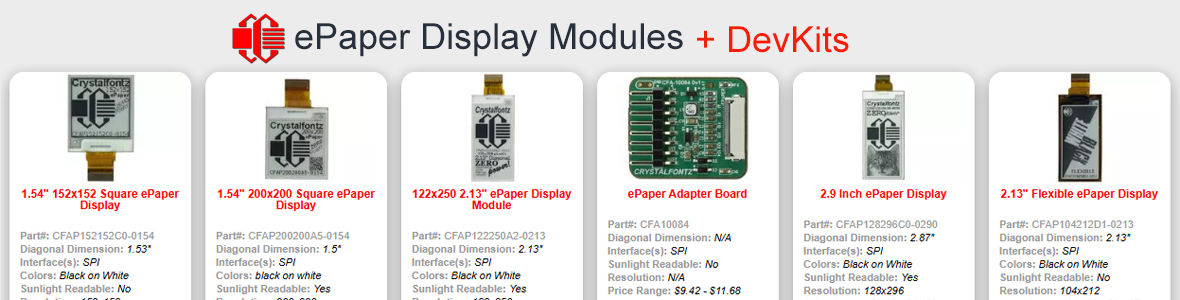CF Tech
Administrator
CFA-633 and 1U: Part 2/3: Mr. Hyde
This is the second part of a three part series. The first part showed a standard installation of components, including the CFA-633 into a 1U communications appliance case.
One of the fun things about working at Crystalfontz is that I occasionally get to do something really fun. I have been having some fun lately at a local LAN, but the old laptop computer that I was using for Half-Life and the other "last generation" games was being brutally beaten by games like UT2K3 and BF1942. So I was trying to come up with an idea for some kind of a nice LAN box. About that time, we saw the 1U case and we started to get some ideas:

In the "network appliance" role, it is fine and in fact good to have all the connectors internal. In the case of a gaming machine, you need the connectors to come out the back in a more traditional manner. In this shot, we are sizing up the idea of using a standard filler plate from an ATX case as the back panel in the 1U:

At this point, we have decided to "go for it". The first step was to remove the factory mounting studs from the case, which will allow us to position the motherboard, hard drives and cooling fans wherever we want:

Is there anything more fun than grinding?

The big grinder had a little trouble getting to the hardware that was tucked into the corners of the case. That is what a Dremel is for:

Making the rough cut-out for the back panel:

Smoothing it out and tweaking the size to fit with the Dremel & file:

We had previously used a bench grinder to trim down the sides of the filler plate. This is a test fit into the hole cut into the back panel of the 1U case:

This shot shows where the motherboard will fit, before the filler plate is mounted:

Here is the filler plate and motherboard in position to make sure everything will fit well:

Here is the filler plate being brazed into the back panel. The white cloth in the bottom of the case is a wet towel used to keep warping down:

Pretty darn ugly just after brazing:

After triming the top to the right height with the Dremel & a flat file, and a little clean-up with some emery paper and a wire brush, it is not looking too bad:

Next up is making the cut-out for the video card. I clamped the standard connector plate from the video card to the back panel of the 1U case, scribed the outline, and then carefully made the cutouts with the Dremel.

This shot shows the video card in place. Fits quite well if I do say so :
:

Mounting the motherboard was a bit of an issue. We decided to try mounting it by using the nylon standoffs that come with the motherboard. The first step was to grind the areas where the standoffs would be attached to the case:

We then prepped the standoffs by grinding them to a thin profile:

We found some epoxy that was specially formulated for plastics. It stunk to high heaven, but seemed to make a good bond to the nylon. So far, the case has gone to a couple of LANs and the standoffs are still in place, so I guess it worked out pretty well:

Here is a shot of the case prepped and ready for paint:

Mmmmmm. Gloss black. Black goes with everything:

Just checking to make sure the motherboard still fits:

OK. Now it is time to put away the metal cutting tools and get the soldering iron out. One of the purposes of this machine is to show the CFA-633's ability to read temperatures and control fans. The first control point will be the power supply. The green arrow shows the temperature sensor that will be used to measure the temperature of the air just before it leaves the power supply. The red arrow indicates the power supply's fan's power connection. We disconnected the fan from the constant +12v that would normally be supplied by the power supply and re-connected it to one of the CFA-633's fan power headers. It turns out that the fan in this 1U supply is really quite a little screamer, and if the power supply is not that hot, it will be nice to slow it down a bit:

The next temperature reading point is the back of the processor. The white goop is thermal epoxy:

We also picked up the base of the heat sink:

The incoming (ambient) air temp:

And the air exiting from below the video card:

The CFA-633 has the ability to control the power and reset functions. So we do not need the front panel power switch. The opening for the standard front panel switch just happened to be about the right size for two USB connectors. We stole the USB connector off an old motherboard, did the solder and heat-shrink bit, used a piece of scrap metal and epoxy to build it up, and ended up with a a piece that will mount behind the opening in the front panel. I also added an earphone jack on top of this stack, spaced so it lines up with the hole in the front panel that was previously used for the reset switch:

The USB cables (one each from the two front mounted USB ports and one for the CFA-633, USB model) connect to the motherboard USB headers. The video card is directly above this area, and quite close, so we had to come up with a method to make the USB connection and still keep the all the cables quite close to the motherboard. We tried taking the metal terminals out of the housing, insulating those with heat shrink tubing, and then forming them close to the motherboard. It ended up working pretty well:

We used shielded cable to route from the front panel audio jack to the motherboard audio headers:

In all, the wiring took the most time. Here is the cabling behind the CFA-633. The connections visible on the 633 are: USB (partially hidden down low), DOW (Dallas One Wire temperature sensor connector, black), Fan 1 (CPU, white), Fan 2 (one of the blowers), power into the 633 (floppy disk drive power connector), Fan 3 (power supply). Fan 4 (the other blower) is just below Fan 3. To the right of the 633, you can see the power and HDD activity LEDs, below them, partially visible is the front panel audio jack, below that are the front panel USB ports:

At this point I took the box to the first LAN. The fans were not yet illuminated, and the processor cooling problem had not yet been solved. We squeezed cold cathode lamps onto each side, which spill light out of the side vents and onto the desktop. They also looked pretty cool when the "hood" is open:

Next up was illuminating the blowers. We had the idea to put the blowers behind the "Crystalfontz" logo, and wanted them to glow red to match the logo color. For the glow, of course we would use some red LEDs, but red shining on black would not be that impressive, so we set out to paint the inside of the blowers white. This shot shows the masking:

Here are the painted blower housings:

This is a test assembly of a blower. The idea is to flood the inside of the blower with red light, which will be reflected off the white paint, making a red backdrop for the logo cutout:

I've always figured, "If it's worth doing, its worth overdoing." So there are a total of 12 high-output red LEDs in each fan:

Some soldering and more heat shrink to get the LEDs to light up. The LEDs are connected as 3 branches in parallel, each branch consisting of 4 LEDs and one current limiting resistor in series. The current limiting resistors and LEDs are calculated to drive the LED array from +12v:

We had good folks over at Precision H2O cut the Crystalfontz logo into the top of the case:

Some weather strip makes a seal between the bottom side of the top of the case and the top of the blowers. We used white vinyl trimmed with an X-acto knife to cover the black paint inside the weather strip. The white color diffuses "lost" light from the LEDs back down onto the top of the fan, which keeps the center hub of the fan bathed in red light. (Uggh, did I just write that? )
)

Here is a picture of the left blower installed:

Here is a picture of the right blower installed. You can see the ambient air temperature sensor at the exhaust of the blower:

Even with the big Delta blowers going, the first test runs showed a pretty nasty cooling problem. The corner of the case where the processor was did not have any air being forced into or out of it. So basically the small blower on the heat sink was just washing the same pool of hot air over the processor again and again. After much pondering, we decided a duct to direct the hot exhaust from the processor fan to the outside of the case would be the best solution. The intake of the processor fan would then draw relatively cool air from inside the case towards this corner. Not having much experience in the heating and cooling industry, I decided to take my first shot in heavy paper:

Another shot of the paper prototype:

I then cut the paper prototype apart and used it as a pattern for a version made of thin plastic:

Here is the bottom view. I cut tabs on the curved section, and used super glue to bond the tabs to the adjoining wall:

Here is a test fit of the duct before the exhaust hole was cut in the back panel:

This is the duct from the back, after the exhaust hole was cut:

Here is the duct from another angle. Of course, no ducting job would be complete without duct tape :
:

At that point, the system was fully functional. Here is an overall view that shows the wiring and component placement. The overall cooling idea is to pressurize the case with the two Delta blowers at the front. There are three paths for the air to exit the case. (The side vents are actually blocked by a piece of clear plastic to force the airflow towards the back of the case.) The first path is under the video card, over the motherboard, and out through the back panel. The second path is over the motherboard, through the CPU heat sink, and out through the duct. The third is direct and over the motherboard, through the power supply, and out through the power supply fan::

I guess this is as good of a place as any to go into detail shots, so here is a shot of the RAM, 1GB of Corsair XMS 3200 goodness:

Here is a detail of the hard disk cable routing. I shortened the cable so it does not have to make any extra loops or folds (it only took two tries to get it right ):
):

Here is a detail of the left fan and the left CCFL. We took the skinny little CCFL tube out of the clear protective tube, sleeved it with some clear heat shrink, and attached it at the upper edge of the side "vents".

This shot shows how the light from the CCFL shows through the side vent:

The right CCFL is a short unit:

Once the case top is put on, the fans are nicely illuminated by the ring of LEDs:

Here is a front shot showing the fans, CCFLs and the CFA-633. The fan lights show up a bit "orange" in these pictures, but in real life they are a pure deep red:

Here is a shot of the CFA-633, indicating that the service has been started, and is controlling the fans based on the current system temperatures:

Here is a shot of the front panel showing the headphone jack and front USB ports:

There are no externally accessible drives in this case. The floppy I do not mind parting with at all. For the CDROM, a USB powered CDRW is just the ticket:

Of course I should have a nice flat panel display sitting on top of this box, but for now 19" CRT works great:

The 1U PC, keyboard, mouse, CDs, powerstrip, external reader, and joystick all fit well into a single "tote", so the LAN ends up only taking two trips, one for the tote and one for the monitor.
Part 3/3: The Software . . .
This is the second part of a three part series. The first part showed a standard installation of components, including the CFA-633 into a 1U communications appliance case.
One of the fun things about working at Crystalfontz is that I occasionally get to do something really fun. I have been having some fun lately at a local LAN, but the old laptop computer that I was using for Half-Life and the other "last generation" games was being brutally beaten by games like UT2K3 and BF1942. So I was trying to come up with an idea for some kind of a nice LAN box. About that time, we saw the 1U case and we started to get some ideas:

In the "network appliance" role, it is fine and in fact good to have all the connectors internal. In the case of a gaming machine, you need the connectors to come out the back in a more traditional manner. In this shot, we are sizing up the idea of using a standard filler plate from an ATX case as the back panel in the 1U:

At this point, we have decided to "go for it". The first step was to remove the factory mounting studs from the case, which will allow us to position the motherboard, hard drives and cooling fans wherever we want:

Is there anything more fun than grinding?

The big grinder had a little trouble getting to the hardware that was tucked into the corners of the case. That is what a Dremel is for:

Making the rough cut-out for the back panel:

Smoothing it out and tweaking the size to fit with the Dremel & file:

We had previously used a bench grinder to trim down the sides of the filler plate. This is a test fit into the hole cut into the back panel of the 1U case:

This shot shows where the motherboard will fit, before the filler plate is mounted:

Here is the filler plate and motherboard in position to make sure everything will fit well:

Here is the filler plate being brazed into the back panel. The white cloth in the bottom of the case is a wet towel used to keep warping down:

Pretty darn ugly just after brazing:

After triming the top to the right height with the Dremel & a flat file, and a little clean-up with some emery paper and a wire brush, it is not looking too bad:

Next up is making the cut-out for the video card. I clamped the standard connector plate from the video card to the back panel of the 1U case, scribed the outline, and then carefully made the cutouts with the Dremel.

This shot shows the video card in place. Fits quite well if I do say so

Mounting the motherboard was a bit of an issue. We decided to try mounting it by using the nylon standoffs that come with the motherboard. The first step was to grind the areas where the standoffs would be attached to the case:

We then prepped the standoffs by grinding them to a thin profile:

We found some epoxy that was specially formulated for plastics. It stunk to high heaven, but seemed to make a good bond to the nylon. So far, the case has gone to a couple of LANs and the standoffs are still in place, so I guess it worked out pretty well:

Here is a shot of the case prepped and ready for paint:

Mmmmmm. Gloss black. Black goes with everything:

Just checking to make sure the motherboard still fits:

OK. Now it is time to put away the metal cutting tools and get the soldering iron out. One of the purposes of this machine is to show the CFA-633's ability to read temperatures and control fans. The first control point will be the power supply. The green arrow shows the temperature sensor that will be used to measure the temperature of the air just before it leaves the power supply. The red arrow indicates the power supply's fan's power connection. We disconnected the fan from the constant +12v that would normally be supplied by the power supply and re-connected it to one of the CFA-633's fan power headers. It turns out that the fan in this 1U supply is really quite a little screamer, and if the power supply is not that hot, it will be nice to slow it down a bit:

The next temperature reading point is the back of the processor. The white goop is thermal epoxy:

We also picked up the base of the heat sink:

The incoming (ambient) air temp:

And the air exiting from below the video card:

The CFA-633 has the ability to control the power and reset functions. So we do not need the front panel power switch. The opening for the standard front panel switch just happened to be about the right size for two USB connectors. We stole the USB connector off an old motherboard, did the solder and heat-shrink bit, used a piece of scrap metal and epoxy to build it up, and ended up with a a piece that will mount behind the opening in the front panel. I also added an earphone jack on top of this stack, spaced so it lines up with the hole in the front panel that was previously used for the reset switch:

The USB cables (one each from the two front mounted USB ports and one for the CFA-633, USB model) connect to the motherboard USB headers. The video card is directly above this area, and quite close, so we had to come up with a method to make the USB connection and still keep the all the cables quite close to the motherboard. We tried taking the metal terminals out of the housing, insulating those with heat shrink tubing, and then forming them close to the motherboard. It ended up working pretty well:

We used shielded cable to route from the front panel audio jack to the motherboard audio headers:

In all, the wiring took the most time. Here is the cabling behind the CFA-633. The connections visible on the 633 are: USB (partially hidden down low), DOW (Dallas One Wire temperature sensor connector, black), Fan 1 (CPU, white), Fan 2 (one of the blowers), power into the 633 (floppy disk drive power connector), Fan 3 (power supply). Fan 4 (the other blower) is just below Fan 3. To the right of the 633, you can see the power and HDD activity LEDs, below them, partially visible is the front panel audio jack, below that are the front panel USB ports:

At this point I took the box to the first LAN. The fans were not yet illuminated, and the processor cooling problem had not yet been solved. We squeezed cold cathode lamps onto each side, which spill light out of the side vents and onto the desktop. They also looked pretty cool when the "hood" is open:

Next up was illuminating the blowers. We had the idea to put the blowers behind the "Crystalfontz" logo, and wanted them to glow red to match the logo color. For the glow, of course we would use some red LEDs, but red shining on black would not be that impressive, so we set out to paint the inside of the blowers white. This shot shows the masking:

Here are the painted blower housings:

This is a test assembly of a blower. The idea is to flood the inside of the blower with red light, which will be reflected off the white paint, making a red backdrop for the logo cutout:

I've always figured, "If it's worth doing, its worth overdoing." So there are a total of 12 high-output red LEDs in each fan:

Some soldering and more heat shrink to get the LEDs to light up. The LEDs are connected as 3 branches in parallel, each branch consisting of 4 LEDs and one current limiting resistor in series. The current limiting resistors and LEDs are calculated to drive the LED array from +12v:

We had good folks over at Precision H2O cut the Crystalfontz logo into the top of the case:

Some weather strip makes a seal between the bottom side of the top of the case and the top of the blowers. We used white vinyl trimmed with an X-acto knife to cover the black paint inside the weather strip. The white color diffuses "lost" light from the LEDs back down onto the top of the fan, which keeps the center hub of the fan bathed in red light. (Uggh, did I just write that?

Here is a picture of the left blower installed:

Here is a picture of the right blower installed. You can see the ambient air temperature sensor at the exhaust of the blower:

Even with the big Delta blowers going, the first test runs showed a pretty nasty cooling problem. The corner of the case where the processor was did not have any air being forced into or out of it. So basically the small blower on the heat sink was just washing the same pool of hot air over the processor again and again. After much pondering, we decided a duct to direct the hot exhaust from the processor fan to the outside of the case would be the best solution. The intake of the processor fan would then draw relatively cool air from inside the case towards this corner. Not having much experience in the heating and cooling industry, I decided to take my first shot in heavy paper:

Another shot of the paper prototype:

I then cut the paper prototype apart and used it as a pattern for a version made of thin plastic:

Here is the bottom view. I cut tabs on the curved section, and used super glue to bond the tabs to the adjoining wall:

Here is a test fit of the duct before the exhaust hole was cut in the back panel:

This is the duct from the back, after the exhaust hole was cut:

Here is the duct from another angle. Of course, no ducting job would be complete without duct tape

At that point, the system was fully functional. Here is an overall view that shows the wiring and component placement. The overall cooling idea is to pressurize the case with the two Delta blowers at the front. There are three paths for the air to exit the case. (The side vents are actually blocked by a piece of clear plastic to force the airflow towards the back of the case.) The first path is under the video card, over the motherboard, and out through the back panel. The second path is over the motherboard, through the CPU heat sink, and out through the duct. The third is direct and over the motherboard, through the power supply, and out through the power supply fan::

I guess this is as good of a place as any to go into detail shots, so here is a shot of the RAM, 1GB of Corsair XMS 3200 goodness:

Here is a detail of the hard disk cable routing. I shortened the cable so it does not have to make any extra loops or folds (it only took two tries to get it right

Here is a detail of the left fan and the left CCFL. We took the skinny little CCFL tube out of the clear protective tube, sleeved it with some clear heat shrink, and attached it at the upper edge of the side "vents".

This shot shows how the light from the CCFL shows through the side vent:

The right CCFL is a short unit:

Once the case top is put on, the fans are nicely illuminated by the ring of LEDs:

Here is a front shot showing the fans, CCFLs and the CFA-633. The fan lights show up a bit "orange" in these pictures, but in real life they are a pure deep red:

Here is a shot of the CFA-633, indicating that the service has been started, and is controlling the fans based on the current system temperatures:

Here is a shot of the front panel showing the headphone jack and front USB ports:

There are no externally accessible drives in this case. The floppy I do not mind parting with at all. For the CDROM, a USB powered CDRW is just the ticket:

Of course I should have a nice flat panel display sitting on top of this box, but for now 19" CRT works great:

The 1U PC, keyboard, mouse, CDs, powerstrip, external reader, and joystick all fit well into a single "tote", so the LAN ends up only taking two trips, one for the tote and one for the monitor.
Part 3/3: The Software . . .
Looking for additional LCD resources? Check out our LCD blog for the latest developments in LCD technology.