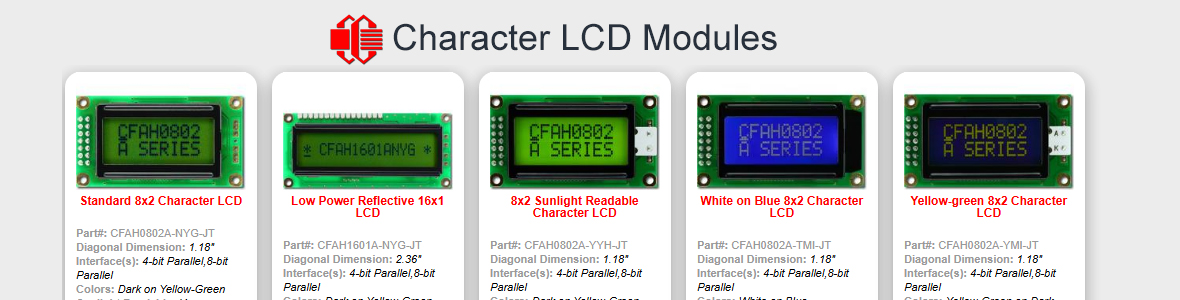CF Tech
Administrator
Disclaimer:
Use this tutorial at your own risk. If you let the magic blue smoke out of your PC, LCD, or SLI-OEM that is your responsibility.
Some people have asked us what was involved in connecting one of our CFAH* series character displays to a Wirz SLI-OEM "serial backpack". We thought we would find out.
First up is to have the SLI-OEM Manual on hand. You will also need a resistor, soldering equipment, some electrical tape, some double-sided foam tape, and perhaps some ribbon cable and connectors, as well as the SLI-OEM and your favorite Crystalfontz CFAH* Series LCD.
Here is what you get from Wirz:

Here is a back view of the SLI-OEM:

There is some tape covering the switches on the SLI-OEM. Might as well take that off. Don't be afraid . . .

There were some ugly tabs on the SLI-OEM I received. They are from the way the PCB's are processed with several of them on a panel at once.

You can nip those off . . .

to leave a nice smooth edge.

Here is the display (CFAH2002A-RMC-JP) that will be connected to the SLI-OEM.

Wirz supplies a 16x1 "Berg strip". That works un-modified for some displays, but for others we really need an 8x2--so the handy diagonal cutters help us out again . . .

Now we can use the two halves of the Berg strip to do a test fit of the display with the SLI-OEM.

The tabs that hold the bezel on the display look like they could short to some of the unused connectors on the SLI-OEM:

A couple strips of electrical tape should prevent any trouble:

Next up would be adding the connector that will supply power and communications from the host (probably a PC in most cases). Just place the connector . . .

and solder it.

The SLI-OEM has a nearly-nifty feature on it that will allow control of the backlight using its "/OUT" pin. "Nearly nifty" because you can control the backlight, but you have to do some hacking around to add the necessary current-limiting resistor. Wirz should have just put two holes in their board where you could add your own current-limiting resistor. Oh well, it gets covered up in the end so we will just scab a resistor into place.
Now the math end of things. We need to calculate the size of the resistor.
R=(5v - Vled) / Iled
You need to look up the current and voltage of the backlight from your LCD's data sheet. The CFAH2002A-RMC-JP's data sheet gives these values:
Iled (normal) = 0.28 amps (280mA)
Iled (maximum) = 0.56 amps (560mA)
Vled (normal) = 0.42 volts
Vled (maximum) = 0.46 volts
So:
Rmax = (5 - 4.2)/0.28 = 2.8 ohms (normal)
Rmin = (5 - 4.6)/0.56 = 0.7 ohms (maximum brightness)
I happened to have a 2.4 ohm, 1 watt resistor handy. You can have one too if you go to http://www.digikey.com, type "BC2.4W-1CT-ND" into the "Parts Search" box and click on the "Go" button. The actual current through the backlight for the 2.4 ohm resistor we selected will be:
Iled = (5 - 4.2)/2.4 = 333mA
Now we need to make sure that the power dissipated (as heat) in the resistor will not create any of that nasty blue smoke.
Presistor = Vresistor * Iresistor = (5 - 4.2) * 0.333 = 0.267 watts.
I like to "derate" a resistor's power rating by at least 50%. This keeps the resistor a bit cooler. So for this case a 1/2 watt resistor would probably be fine, and the 1 watt resistor that we selected will be in great shape.
So now it is time to put the resistor on the SLI-OEM in such a way that the SLI-OEM's /OUT pin can be used to switch the backlight on and off. First form the resistor's leads around the pins shown here . . .

then solder them:

Now we need to jumper the Vcc (+5v) pin to the V+ (LED "A") to complete the circuit. Use one of the cut-off resistor leads to form a jumper:

Then solder it:

Now we need to place some double-sided foam tape (which, of course you have lying around, so Wirz did not include it in the kit) in such a way that it will support the SLI-OEM and keep things from banging around. This is a little tricky, since the resistor is in the way, but I think you can handle it:

Now it is time to put the 2x16 berg strip between the LCD and the SLI-OEM, remove the remaining cover from the foam tape and solder the SLI-OEM to the LCD. From the LCD side . .

and also the SLI-OEM side:

Now you need to come up with a cable. I used a Digi-Key part number C1AXG-1036G-ND that I happened to have lying around:

Be sure to line up Pin 1 of the connector on the SLI-OEM (the mark is covered by the connector supplied with the SLI-OEM, but it is right by the "J1" part designator) with the red stripe of the cable.
Now if we prep the end of the cable as shown we will have access to the signals we need:

The Vcc (+5v) can be connected to a red wire of the PC's power supply, the Ground can be connected to the black wire of a PC's power supply.
To connect the RS-232 I used a connector I had lying around (Digi-Key part number CFM09G-ND), and connected the "PC Tx / LCD Rx" to pin 3, and the "Ground" to pin 5:

Now it is time to set the dip switches (19200 baud, 20x2 shown):

Set the contrast:

I had to set the contrast all the way counter-clockwise to get a good display.
And power it up:

So, how does it stack up?

Here is a view of the completed project. The LCD is right-side-up, the SLI-OEM ends up being up-side-down with this display.

Closing:
I have heard of some power-up problems with the SLI-OEM. In my short experience, if power is applied in one sharp step it seems to come up OK, but if the power glitches around the SLI-OEM can get into a weird state.
The SLI-OEM detects the "sense" of the RS-232 line by sampling the state of the PC Tx/LCD Rx line at power up. This is great if your system can guarantee that the PC Tx/LCD Rx line will be valid before power is applied to the Wirz, but if you power it up then connect the serial cable it seems to guess wrong every time. The sense would be better implemented as a jumper or switch. I guess an idle-state detection routine would also work (Any time the PC Tx/LCD Rx line is in a given state for the time span of 10 characters, then that state is the defined as the idle state and the sense of the line would be re-set based on that new idle state).
It would also be nice if it displayed something at power up. The only thing shown is a non-blinking underscore cursor, which was pretty hard to see when the contrast has not yet been adjusted.
The contrast should have more range. You should ba able to adjust the display from all the way light to all way black--IMO. This would probably mean making a negative voltage generator on the SLI-OEM, which would only take a few passive components and a toggling port pin . . .
Other than the above caveats, SLI-OEM does seem to work as it should.
Thanks to Mark Rouleau for letting us use his SLI-OEM as the guinea pig for this tutorial.
Use this tutorial at your own risk. If you let the magic blue smoke out of your PC, LCD, or SLI-OEM that is your responsibility.
Some people have asked us what was involved in connecting one of our CFAH* series character displays to a Wirz SLI-OEM "serial backpack". We thought we would find out.
First up is to have the SLI-OEM Manual on hand. You will also need a resistor, soldering equipment, some electrical tape, some double-sided foam tape, and perhaps some ribbon cable and connectors, as well as the SLI-OEM and your favorite Crystalfontz CFAH* Series LCD.
Here is what you get from Wirz:

Here is a back view of the SLI-OEM:

There is some tape covering the switches on the SLI-OEM. Might as well take that off. Don't be afraid . . .

There were some ugly tabs on the SLI-OEM I received. They are from the way the PCB's are processed with several of them on a panel at once.

You can nip those off . . .

to leave a nice smooth edge.

Here is the display (CFAH2002A-RMC-JP) that will be connected to the SLI-OEM.

Wirz supplies a 16x1 "Berg strip". That works un-modified for some displays, but for others we really need an 8x2--so the handy diagonal cutters help us out again . . .

Now we can use the two halves of the Berg strip to do a test fit of the display with the SLI-OEM.

The tabs that hold the bezel on the display look like they could short to some of the unused connectors on the SLI-OEM:

A couple strips of electrical tape should prevent any trouble:

Next up would be adding the connector that will supply power and communications from the host (probably a PC in most cases). Just place the connector . . .

and solder it.

The SLI-OEM has a nearly-nifty feature on it that will allow control of the backlight using its "/OUT" pin. "Nearly nifty" because you can control the backlight, but you have to do some hacking around to add the necessary current-limiting resistor. Wirz should have just put two holes in their board where you could add your own current-limiting resistor. Oh well, it gets covered up in the end so we will just scab a resistor into place.
Now the math end of things. We need to calculate the size of the resistor.
R=(5v - Vled) / Iled
You need to look up the current and voltage of the backlight from your LCD's data sheet. The CFAH2002A-RMC-JP's data sheet gives these values:
Iled (normal) = 0.28 amps (280mA)
Iled (maximum) = 0.56 amps (560mA)
Vled (normal) = 0.42 volts
Vled (maximum) = 0.46 volts
So:
Rmax = (5 - 4.2)/0.28 = 2.8 ohms (normal)
Rmin = (5 - 4.6)/0.56 = 0.7 ohms (maximum brightness)
I happened to have a 2.4 ohm, 1 watt resistor handy. You can have one too if you go to http://www.digikey.com, type "BC2.4W-1CT-ND" into the "Parts Search" box and click on the "Go" button. The actual current through the backlight for the 2.4 ohm resistor we selected will be:
Iled = (5 - 4.2)/2.4 = 333mA
Now we need to make sure that the power dissipated (as heat) in the resistor will not create any of that nasty blue smoke.
Presistor = Vresistor * Iresistor = (5 - 4.2) * 0.333 = 0.267 watts.
I like to "derate" a resistor's power rating by at least 50%. This keeps the resistor a bit cooler. So for this case a 1/2 watt resistor would probably be fine, and the 1 watt resistor that we selected will be in great shape.
So now it is time to put the resistor on the SLI-OEM in such a way that the SLI-OEM's /OUT pin can be used to switch the backlight on and off. First form the resistor's leads around the pins shown here . . .

then solder them:

Now we need to jumper the Vcc (+5v) pin to the V+ (LED "A") to complete the circuit. Use one of the cut-off resistor leads to form a jumper:

Then solder it:

Now we need to place some double-sided foam tape (which, of course you have lying around, so Wirz did not include it in the kit) in such a way that it will support the SLI-OEM and keep things from banging around. This is a little tricky, since the resistor is in the way, but I think you can handle it:

Now it is time to put the 2x16 berg strip between the LCD and the SLI-OEM, remove the remaining cover from the foam tape and solder the SLI-OEM to the LCD. From the LCD side . .

and also the SLI-OEM side:

Now you need to come up with a cable. I used a Digi-Key part number C1AXG-1036G-ND that I happened to have lying around:

Be sure to line up Pin 1 of the connector on the SLI-OEM (the mark is covered by the connector supplied with the SLI-OEM, but it is right by the "J1" part designator) with the red stripe of the cable.
Now if we prep the end of the cable as shown we will have access to the signals we need:

The Vcc (+5v) can be connected to a red wire of the PC's power supply, the Ground can be connected to the black wire of a PC's power supply.
To connect the RS-232 I used a connector I had lying around (Digi-Key part number CFM09G-ND), and connected the "PC Tx / LCD Rx" to pin 3, and the "Ground" to pin 5:

Now it is time to set the dip switches (19200 baud, 20x2 shown):

Set the contrast:

I had to set the contrast all the way counter-clockwise to get a good display.
And power it up:

So, how does it stack up?

Here is a view of the completed project. The LCD is right-side-up, the SLI-OEM ends up being up-side-down with this display.

Closing:
I have heard of some power-up problems with the SLI-OEM. In my short experience, if power is applied in one sharp step it seems to come up OK, but if the power glitches around the SLI-OEM can get into a weird state.
The SLI-OEM detects the "sense" of the RS-232 line by sampling the state of the PC Tx/LCD Rx line at power up. This is great if your system can guarantee that the PC Tx/LCD Rx line will be valid before power is applied to the Wirz, but if you power it up then connect the serial cable it seems to guess wrong every time. The sense would be better implemented as a jumper or switch. I guess an idle-state detection routine would also work (Any time the PC Tx/LCD Rx line is in a given state for the time span of 10 characters, then that state is the defined as the idle state and the sense of the line would be re-set based on that new idle state).
It would also be nice if it displayed something at power up. The only thing shown is a non-blinking underscore cursor, which was pretty hard to see when the contrast has not yet been adjusted.
The contrast should have more range. You should ba able to adjust the display from all the way light to all way black--IMO. This would probably mean making a negative voltage generator on the SLI-OEM, which would only take a few passive components and a toggling port pin . . .
Other than the above caveats, SLI-OEM does seem to work as it should.
Thanks to Mark Rouleau for letting us use his SLI-OEM as the guinea pig for this tutorial.
Looking for additional LCD resources? Check out our LCD blog for the latest developments in LCD technology.