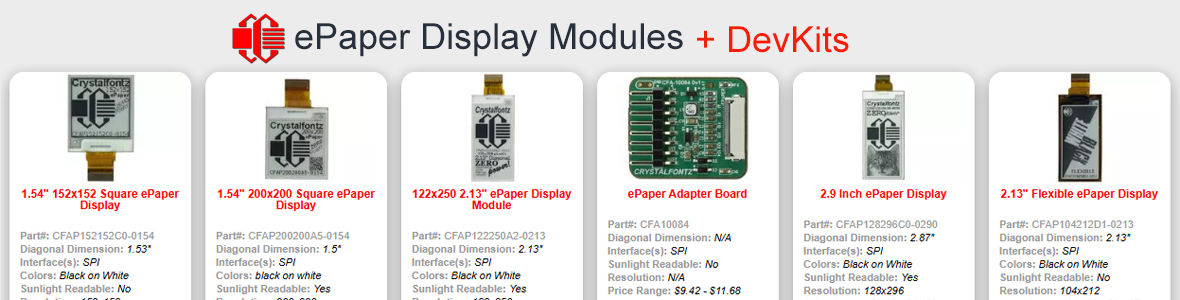My Windows Home Server Project
One task that I have always wanted to do, but never had the HW/OS to do so, was to come up with a series of screens for a server system. Particularly for a headless system. The problem is that a Windows "server" OS is not exactly cheap, and the associated HW to make use of this type of system is rather cost-prohibitive in itself.
And needless to say, overkill for home use. Big time overkill. So what does Microsoft finally come out with? Windows Home Server. I know, Linux has been available for quite some time. But CrystalControl2 does not currently do Linux. Anyway, I had this computer sitting around being used for testing CF displays with various OS's. Since I used a hot-swap bay for changing out HD's with various OS's on them, why not use it for WHS, also?
So, off I went searching for a good deal on WHS and some associated HW. I waited around until Newegg had one of their $20 price drops on WHS, and I snagged it for $150. Not cheap, like Linux, but I'm kinda forced to use MS SW, like I said before.
Anyway, for the record, here are the base system specs for the WHS box:
· COOLER MASTER Centurion 534 RC-534-KKN2-GP Black Aluminum & Mesh bezel / SECC Chassis ATX Mid Tower Computer Case
· MSI K9A Platinum AM2 AMD 580X CrossFire ATX AMD Motherboard
· AMD Athlon 64 X2 4400+ Brisbane 2.3GHz 2 x 512KB L2 Cache Socket AM2 65W Processor
· CORSAIR XMS2 2GB (2 x 1GB) 240-Pin DDR2 SDRAM DDR2 800 (PC2 6400) Dual Channel Kit Desktop Memory
· Seasonic S12 600 Watt Power Supply
· MSI NX8600GT-T2D256E OC GeForce 8600GT 256MB 128-bit GDDR3 PCI Express x16 SLI Supported Video Card
· Western Digital Caviar SE16 WD5000AAKS 500GB 7200 RPM 16MB Cache SATA-300 Hard Drive
· Memorex DVD RW Optical Drive
· iStarUSA BPU-340-SA- BLUE 3x5.25" to 4x3.5" SATA2.0 Hot-Swap Backplane Raid Cage
· Crystalfontz CFA-635-TMF-XES LCD
I originally had a KINGWIN KF-1000-BK 3.5" Internal hot swap rack, and I had planned on buying 1 or 2 more. The Kingwin rack is a single bay trayless system. It is quite nice and I would recommend it to anyone wanting such an item. The downside of this item is that it is a passively cooled rack. I had noticed that the SMART temperature readings of the WD drive were running at about 37°C. With the IStarUSA rack, which has active cooling, the WD drive is running at about 31°C. This is even while WHS is backing up 2 computers.
The Players
Pictured below are some shots of the system and associated support items.
The Server box (in the wild)

The Server box (all tucked away in its corner)

The Software

The CFA-635-TMF-XES LCD

And another shot of the LCD in use. This is a prototype being finalized for sale by Crystalfontz. Correction, it is now for sale on the Crystalfontz site. During the short time I have been using this LCD, I have decided that this is the way to go. It allows me to place the computer where I want it (out of the way) and have the LCD up close and personal. It's about time Crystalfontz packaged this very nice display in an external enclosure!

This is the TRENDnet TEG-S5 10/100/1000Mbps Gigabit Switch 5 x RJ45

I was originally going to place my DSL modem/router in my computer room, but I found that it would be much more convenient having a switch. The modem was originally in my oldest boy's room. I moved it to the younger boy's room, which is right under my room. A simple CAT-5 cable run between rooms and wah-lah, instant wired connection. Part of the reason it was also nice is that I did not have to install phone wiring, which the computer room does not have.
The net result is that the WHS Server, my workstation, and the printer are now wired direct to the network. Instant networked printer! The boys can now print without my computer having to be on.
The Room Layout
To get a sense of how it all looks, I thought it would be nice to take some shots of room layout.
The WHS side:

Notice how far away the CFA-635 is from the computer. Nice long cable! If I had a closet to stick the WHS machine in, I would be able to mount the CFA-635 to a wall. It would make a nice "picture" of the WHS machine status!
The Workstation side:

You can't see it here, but I have a CFA-635 installed in the workstation. I used to have the computer on the floor, but it really got in the way, so I moved back on top of the desk. I still wanted it out of the way, but the downside is that the CFA-635 is still out of sight. I had some XE634BK external modules sitting around, so I hooked one up, duplicated the CFA-635 screens, and placed it for easy viewing pleasure.

What I really like about this display is that it is QA reject. Not exactly that it is a reject, but due to the nature of the defect, I have to run the LCD at a very low brightness. The result is the very pleasant colors, as can be seen above. Very big letters, and very-very legible. Did I also mention easy on the eyes?
Both displays are sitting atop a pair JBL Venue Monitor speakers. Nice and compact for my "cramped" area, and the sound improvement over my old "computer" speakers (even though they were Klipsch) is phenomenal.
Finally, the "working" area. Nice large monitor, so I don't have to squint anymore. Nice speakers for listening to my mp3's. Nice CF LCD's on each side for easy viewing of each computer's status.

Regarding the WHS Server, I actually do have a monitor/keyboard/mouse hooked up to it. Kind of a "just-in-case" scenario. Also, quite necessary when first installing WHS on a self-built machine. Once I had the SW and drivers installed along with those "necessary" updates, I turned off the monitor and have since been doing all my work on WHS thru Remote Desktop from my workstation. The picture below is from the Remote Desktop program on my workstation. I have never used Remote Desktop before, so I was impressed that it is just like working right on the physical machine.

WHS Software Installation
Windows Home Server is OEM software. As such, you get some installation/restore disks and the usual "thin" documentation which accompanies OEM software. Basically, you are on your own. The first couple of times I tried to install it, it would stop the install part way thru with errors. After perusing the MS WHS forums and the WeGotServed forums, it seemed that the culprit might have been having the network cable plugged into my switch. It was.
After approximately an hour and several reboots later, WHS was installed. I installed all the drivers for the on-board devices, got on the internet and installed about 40 updates to the OS. Regarding drivers, WHS is basically a subset of Windows Server 2003. During boot-up, it actually says Windows Server 2003. Unless you have "real" server hardware, you will not find many drivers for a "normal' desktop box. XP drivers work quite well, though.
With the exception of non-server HP printers. I have a HP C6280 AIO, hooked up as a networked printer. The HP installation software would not install. When I ran the install program, the only option I got once the actual install screen came up is "Exit". Bummer.
I did finally discover that you can install the printer as a "local" printer. Just point WHS to the printer IP address, and browse to the temp folder that was created by the HP software install. Works nicely, except all I get are the basic drivers installed. I can use WHS as a print server, however, I cannot do such basic things as use the HP software to scan documents from WHS. Oh, well.
Once all this is done, just use the included "Connector" CD to connect your home computers to the server, and set up some user accounts.
The WHS install was very similar to just about any other Microsoft OS installation. Pretty boring and uneventful, once I got past the original install errors.
Whenever you are on WHS, you will do most of your work in the Windows Home Server Console, pictured below:

This is where you will configure backups, users and perform other pertinent WHS maintenance.
The one disappointment, which I knew about up front is that the WHS Connector does not do 64-bit yet. My workstation is Vista x64, so no automatic backups are available for this machine. At least currently. Hopefully, Microsoft releases their Power Pack in a timely manner to correct this glaring (in my opinion) omission on their part.
WHS Add-Ins
Once I got WHS installed, I wanted to find out what "extra" things I could do with WHS. The best forum that I have found is over at http://www.wegotserved.co.uk/. They have several informative news headlines, a good area documenting the add-ins available for WHS and, of course, the forums which is a good place to ask questions and find answers.
The add-ins that I found useful, to date, are the following:
· Advanced Admin Console. Quick access to the Administrative Console, since WHS does have a Control Panel.

· Client Info. Gives a lot of basic hardware and software information about the machines in the WHS network.

· Event Viewer. Quick access to System Messages.

BOINC
I normally run BOINC on the CF/WHS machine. When I installed WHS, I wasn't sure if it would install or work. I even contacted the BOINC tech support, and they weren't sure if it would work.
So here I was being a Guinea Pig once again. I'm happy to report that BOINC installed and ran properly.
So, WHS can be used for your BOINC projects, if you are so inclined. At least it can be doing something other than just sitting there waiting to back something up.
CrystalControl2 Screens
My next question to get answered was to find out if I could install drivers for the CF displays. WHS installed the drivers just like for any MS OS.
One hurdle over and on to the next. Would CC2 install in WHS? Quite simply, yes. I also installed a CFA-631 and SCAB module in the case. I had absolutely no problems adding the CFA-635, CFA-631, and SCAB in CC2.
One small bit of advice here, which you can ignore if you are not going to manage WHS remotely, or if you never log on to the computer locally. Referring to the picture below, uncheck the "Place Icon In Startbar Tray:" If you are logged in locally, and CC2 is in the startbar tray, you cannot execute the config program remotely.
Also, you must disable the Dim LCD's on User Idle. CC2 uses mouse/keyboard movement, or actual lack of, to determine when to dim the displays. For a true headless server, or for a remotely accessed machine, once the LCD's dim, they won't come back on.

Finally, it was time to do what had motivated me to do this in the first place. Set up a series a CC2 screens that would be pertinent to a server installation. Most of the server-type data displayed in the informational screens came from the Windows Management Instrumentation. For the record, I developed the new screens (and revised older screens) in the GUI. Once I obtained what I wanted thru the GUI, it was a relatively simple task to create the screen text files.
Screen 1: A simple update of an existing screen originally developed by daks001. It is just a "fun" screen to tell people to not "touch" the server!

Screen 2: An unmodified version of one of my date-time screens. Nice for doing a quick check of computer uptime.

Screen 3: A slightly modified version of my dual-core processor usage screen. I changed the processor static "name" to use data found in the WMI.

Screen 4: Another modified version one of my existing screens. Once again, I changed the some static text to make use data found in the WMI.

Screen 5: A slightly modified version of an existing screen. More static text changed to WMI data.

Screen 6: Same as above. WHS partitions the install HD into a SYS drive (C: drive) and a DATA drive (D: drive). The DATA drive can span as many HD's you have in your system.

Screen 7: A brand new screen using Heffo's nice SMART plugin. The data I display seems to be the information I feel is most pertinent in assessing HD health.

Screen 8: A brand new screen using data from the WMI. It provides some basic intranet information.

Screen 9: A brand new screen, once again, using data from the WMI. It provides some router information.

Screen 10: An updated screen using data from the PM and WMII. It provides some basic network activity information.

Screen 11: A brand new screen using, once again, data from the WMI. It provides some basic printer information.

Screen 12: A brand new screen using, once again, data from the WMI. It provides some basic printer statistics. As you can see, I have not used the printer much.

OMG, I'm sounding like a broken record: "once again".
Screens 13 thru 15: These are duplicates of the BOINC screens I wrote quite some ago. Since I am running BOINC, I felt it would nice to make use of these screens.



Screens 16 and 17: Just some basic SCAB information from the CFA-631 being displayed on the CFA-635. As you can see, I had not tweaked the fan settings when I took these shots. When I get brave enough, I will have to mod the hot-swap rack fan to connect it to the SCAB. It is little on the loud side, even when on the "low" setting.


And a final shot of the CFA-635 giving a LED light show. I programmed the bottom 2 LED's to display CPU usage and the top 2 LED's to display network received/sent usage. Quite nice to be able to get a quick glance of server activity.

In the end, I was somewhat disappointed in what the WMI had to offer for data. Or perhaps I was simply not looking for the correct type of server information. For the moment, I got what I what I thought was important, at least to me. I would like to add additional information, such as actual user data, share data and other such information. Perhaps when CrystalControl Admin finds time, he can look into writing a plug-in for WHS. And/or find a way to get the information thru many of the add-ins for WHS.
For future reference, I will add to this thread any new information screens that I come up with.
All the screen files I written to date, with the exception of the SCAB fan screens can be obtained here.
As always, copy the gif files out of the zip to C:\gifs. And copy the screens out of the zip into the: C:\Program Files\CrystalControl2\cc2-config\screens directory, add them to your module.
Please note that a significant portion of the data that comes from the WMI and PMI are specific to my setup. What is nice about the WMI data is that you can load the screen, edit the "offending" entry and CC2 will take you to the appropriate WMI section to modify accordingly. For most of the PMI data, you will have to determine the correct data for your setup by perusing the PMI dump data, and modify the appropriate screen file accordingly.
If you wish to use one of screens, let me know your problem and I will do my best to assist you in obtaining your machine-specific data.
Final comments
WHS
I did not intend this to a review of WHS. It isn't. That said, here are my initial impressions of WHS.
Pros:
· Simple setup and implementation, once you get past any install glitches.
· Easy backup of your home computers.
· Nice central repository of media files.
Cons:
· No 64-bit connector
· The corruption bug. I have not mentioned this before, but it is a major bummer for multi-disk systems. I currently have a single 500 Gb HD. I have a 320 Gb and 160 Gb HD ready to add to the system, once they correct this problem. Latest word is June, which a quite a long way off for such a glaring error.
· HP printer drivers, in general. Considering that they are one of the major players in WHS, I find it quite disturbing that their print drivers are very OS specific. They seem to really divide their home-use printers from their business printers.
· No cheap (as in free) Anti-Virus solution. I find it rather strange that Microsoft's One Care will not work with WHS.
Once Microsoft releases the 64-bit connector, I am sure that I will find other interesting things to do with WHS. I need to figure out how to connect it to the boy's Xbox 360's. Also, it would be nice to connect it to our cable PVR, but that is getting too close to my wife's domain. Perhaps it would be better not pursued. Finally, I do plan on setting this thing up for remote access, but I plan on taking it rather slow in this area. I am sure that there are other uses, but I am just not much of an expert at server-type OS's, yet.
In the end, I'm sure that all these additional tasks will lead to more stuff to display on the CF LCD's.
Crystalfontz CFA-635-TMF-XES
Once again, this is not a review. Quite simply, I try to find new uses for and information to display on these nifty displays. For the record, this is what I think about this particular display.
Pros:
· It is a CF display. The best displays and the best service in the industry. End of commercial!
· It is a CFA-635. What more can I say?
· Long USB cable, which allows for all kinds of versatile placement scenarios.
· Very nice looking enclosure.
Cons:
· It would be nice to have an easy method of mounting the display to a wall. It would not be practical in my situation, but it would be nice to have a method of doing it easily.
· Not really a Con, but there is no SCAB. Not that I would not expect one to be available for this application.
AMD Processors
I have never used AMD processors before. Always been Intel, so this was a "new" experience for me. I was very impressed at how easy it was to assemble an AMD system. Quite stable and quite responsive. What more can I say? They've been trampled recently by Intel and their Core lineup of processors, but AMD processors are a very viable and rather inexpensive alternative to the Intel behemoth. It was quite unfortunate that they awoke the slumbering giant of Intel. It was kind of like foolin' around with Mother Nature.
Credits
Once again, I have to thank Crystalfontz America Inc., http://www.crystalfontz.com/ for their continued support of my "continuing" computer education. Enough said.
Looking for additional LCD resources? Check out our LCD blog for the latest developments in LCD technology.